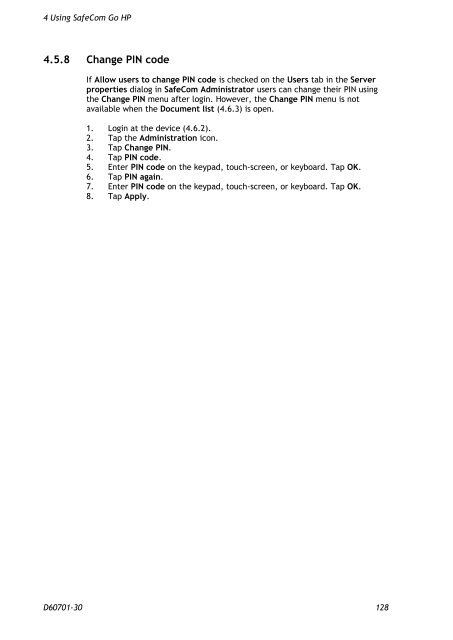SafeCom Go HP Administrator's Manual D60701
SafeCom Go HP Administrator's Manual D60701
SafeCom Go HP Administrator's Manual D60701
You also want an ePaper? Increase the reach of your titles
YUMPU automatically turns print PDFs into web optimized ePapers that Google loves.
4 Using <strong>SafeCom</strong> <strong>Go</strong> <strong>HP</strong><br />
4.5.8 Change PIN code<br />
If Allow users to change PIN code is checked on the Users tab in the Server<br />
properties dialog in <strong>SafeCom</strong> Administrator users can change their PIN using<br />
the Change PIN menu after login. However, the Change PIN menu is not<br />
available when the Document list (4.6.3) is open.<br />
1. Login at the device (4.6.2).<br />
2. Tap the Administration icon.<br />
3. Tap Change PIN.<br />
4. Tap PIN code.<br />
5. Enter PIN code on the keypad, touch-screen, or keyboard. Tap OK.<br />
6. Tap PIN again.<br />
7. Enter PIN code on the keypad, touch-screen, or keyboard. Tap OK.<br />
8. Tap Apply.<br />
<strong>D60701</strong>-30 128