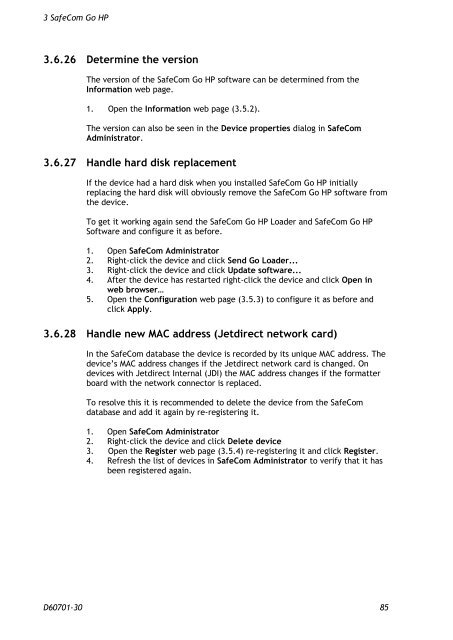SafeCom Go HP Administrator's Manual D60701
SafeCom Go HP Administrator's Manual D60701
SafeCom Go HP Administrator's Manual D60701
You also want an ePaper? Increase the reach of your titles
YUMPU automatically turns print PDFs into web optimized ePapers that Google loves.
3 <strong>SafeCom</strong> <strong>Go</strong> <strong>HP</strong><br />
3.6.26 Determine the version<br />
The version of the <strong>SafeCom</strong> <strong>Go</strong> <strong>HP</strong> software can be determined from the<br />
Information web page.<br />
1. Open the Information web page (3.5.2).<br />
The version can also be seen in the Device properties dialog in <strong>SafeCom</strong><br />
Administrator.<br />
3.6.27 Handle hard disk replacement<br />
If the device had a hard disk when you installed <strong>SafeCom</strong> <strong>Go</strong> <strong>HP</strong> initially<br />
replacing the hard disk will obviously remove the <strong>SafeCom</strong> <strong>Go</strong> <strong>HP</strong> software from<br />
the device.<br />
To get it working again send the <strong>SafeCom</strong> <strong>Go</strong> <strong>HP</strong> Loader and <strong>SafeCom</strong> <strong>Go</strong> <strong>HP</strong><br />
Software and configure it as before.<br />
1. Open <strong>SafeCom</strong> Administrator<br />
2. Right-click the device and click Send <strong>Go</strong> Loader...<br />
3. Right-click the device and click Update software...<br />
4. After the device has restarted right-click the device and click Open in<br />
web browser…<br />
5. Open the Configuration web page (3.5.3) to configure it as before and<br />
click Apply.<br />
3.6.28 Handle new MAC address (Jetdirect network card)<br />
In the <strong>SafeCom</strong> database the device is recorded by its unique MAC address. The<br />
device’s MAC address changes if the Jetdirect network card is changed. On<br />
devices with Jetdirect Internal (JDI) the MAC address changes if the formatter<br />
board with the network connector is replaced.<br />
To resolve this it is recommended to delete the device from the <strong>SafeCom</strong><br />
database and add it again by re-registering it.<br />
1. Open <strong>SafeCom</strong> Administrator<br />
2. Right-click the device and click Delete device<br />
3. Open the Register web page (3.5.4) re-registering it and click Register.<br />
4. Refresh the list of devices in <strong>SafeCom</strong> Administrator to verify that it has<br />
been registered again.<br />
<strong>D60701</strong>-30 85