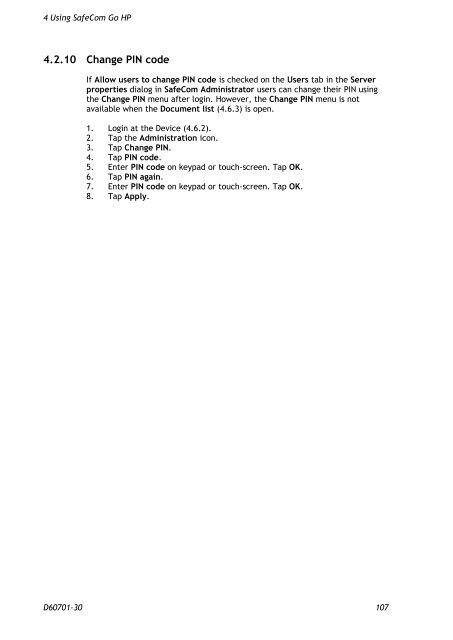- Page 1 and 2:
pre- SafeCom Go HP Administrator’
- Page 3 and 4:
Table of contents 1 Introduction ..
- Page 5 and 6:
4.1.1 Login .......................
- Page 7 and 8:
4.19 HP Color LaserJet 4700 .......
- Page 9 and 10:
1 Introduction Table 1 SafeCom Go H
- Page 11 and 12:
1 Introduction A Use of ID code and
- Page 13 and 14:
1 Introduction 1.4 SafeCom P:Go HP
- Page 15 and 16:
1 Introduction 1.6 Supported langua
- Page 17 and 18:
1 Introduction Remarks: � The ins
- Page 19 and 20:
1 Introduction 1.10 Document histor
- Page 21 and 22:
1 Introduction Revision D60701-21
- Page 23 and 24:
2 SafeCom Go HP - Device Server 2.2
- Page 25 and 26:
2 SafeCom Go HP - Device Server 2.3
- Page 27 and 28:
2 SafeCom Go HP - Device Server 2.4
- Page 29 and 30:
2 SafeCom Go HP - Device Server 8.
- Page 31 and 32:
2 SafeCom Go HP - Device Server 2.5
- Page 33 and 34:
2 SafeCom Go HP - Device Server 2.5
- Page 35 and 36:
2 SafeCom Go HP - Device Server Not
- Page 37 and 38:
2 SafeCom Go HP - Device Server 2.7
- Page 39 and 40:
2 SafeCom Go HP - Device Server 2.9
- Page 41 and 42:
2 SafeCom Go HP - Device Server Thi
- Page 43 and 44:
2 SafeCom Go HP - Device Server 2.9
- Page 45 and 46:
2 SafeCom Go HP - Device Server 2.9
- Page 47 and 48:
2 SafeCom Go HP - Device Server 2.9
- Page 49 and 50:
2 SafeCom Go HP - Device Server 2.1
- Page 51 and 52:
3 SafeCom Go HP 3 SafeCom Go HP 3.1
- Page 53 and 54:
3 SafeCom Go HP 3.2.2 Embedded ID D
- Page 55 and 56: 3 SafeCom Go HP 3.2.3 SafeCom HP FM
- Page 57 and 58: 3 SafeCom Go HP The remaining steps
- Page 59 and 60: 3 SafeCom Go HP 3.3.3 Control Devic
- Page 61 and 62: 3 SafeCom Go HP 7. Edit the placeme
- Page 63 and 64: 3 SafeCom Go HP 3.5 SafeCom Go HP w
- Page 65 and 66: 3 SafeCom Go HP 3.5.3 Configuration
- Page 67 and 68: 3 SafeCom Go HP o Blank (default):
- Page 69 and 70: 3 SafeCom Go HP The E-mail section
- Page 71 and 72: 3 SafeCom Go HP 3.5.4 Register web
- Page 73 and 74: 3 SafeCom Go HP 3.6 SafeCom Go HP -
- Page 75 and 76: 3 SafeCom Go HP 3.6.5 Disable Encry
- Page 77 and 78: 3 SafeCom Go HP 3.6.11 Select login
- Page 79 and 80: 3 SafeCom Go HP 3.6.17 Enable Send
- Page 81 and 82: 3 SafeCom Go HP Check Force BCC to
- Page 83 and 84: 3 SafeCom Go HP 3.6.23 Enable Third
- Page 85 and 86: 3 SafeCom Go HP 3.6.26 Determine th
- Page 87 and 88: 3 SafeCom Go HP 3.6.30 How to obtai
- Page 89 and 90: 3 SafeCom Go HP 3.7 SafeCom Go HP u
- Page 91 and 92: 3 SafeCom Go HP 3.10 Make all print
- Page 93 and 94: 4 Using SafeCom Go HP Login with ID
- Page 95 and 96: 4 Using SafeCom Go HP 4.1.3 Registe
- Page 97 and 98: 4 Using SafeCom Go HP 4.1.7 E-mail
- Page 99 and 100: 4 Using SafeCom Go HP 4.2 HP LaserJ
- Page 101 and 102: 4 Using SafeCom Go HP Login with ID
- Page 103 and 104: 4 Using SafeCom Go HP 4.2.3 Pull Pr
- Page 105: 4 Using SafeCom Go HP 4.2.8 Logout
- Page 109 and 110: 4 Using SafeCom Go HP The recommend
- Page 111 and 112: 4 Using SafeCom Go HP 4.3.3 Pull Pr
- Page 113 and 114: 4 Using SafeCom Go HP 4.3.8 Registe
- Page 115 and 116: 4 Using SafeCom Go HP 4.4 HP Scanje
- Page 117 and 118: 4 Using SafeCom Go HP Login with ID
- Page 119 and 120: 4 Using SafeCom Go HP Register card
- Page 121 and 122: 4 Using SafeCom Go HP 4.4.6 Account
- Page 123 and 124: 4 Using SafeCom Go HP The recommend
- Page 125 and 126: 4 Using SafeCom Go HP 4.5.3 Folder
- Page 127 and 128: 4 Using SafeCom Go HP Register card
- Page 129 and 130: 4 Using SafeCom Go HP 4.6 HP LaserJ
- Page 131 and 132: 4 Using SafeCom Go HP Login with ID
- Page 133 and 134: 4 Using SafeCom Go HP 4.6.4 Copy 4.
- Page 135 and 136: 4 Using SafeCom Go HP 4.6.9 Registe
- Page 137 and 138: 4 Using SafeCom Go HP 4.7 HP LaserJ
- Page 139 and 140: 4 Using SafeCom Go HP 4.9 HP LaserJ
- Page 141 and 142: 4 Using SafeCom Go HP 4.11 HP Laser
- Page 143 and 144: 4 Using SafeCom Go HP 4.12.3 Pull P
- Page 145 and 146: 4 Using SafeCom Go HP 4.14 HP Laser
- Page 147 and 148: 4 Using SafeCom Go HP 4.15.3 Pull P
- Page 149 and 150: 4 Using SafeCom Go HP 4.17 HP Laser
- Page 151 and 152: 4 Using SafeCom Go HP 4.19 HP Color
- Page 153 and 154: 4 Using SafeCom Go HP 4.20 HP Color
- Page 155 and 156: 5 Automatic installation via HP Web
- Page 157 and 158:
5 Automatic installation via HP Web
- Page 159 and 160:
5 Automatic installation via HP Web
- Page 161 and 162:
5 Automatic installation via HP Web
- Page 163 and 164:
5 Automatic installation via HP Web
- Page 165 and 166:
5 Automatic installation via HP Web
- Page 167 and 168:
5 Automatic installation via HP Web
- Page 169 and 170:
6 Troubleshooting 6 Troubleshooting
- Page 171 and 172:
6 Troubleshooting 6.4 SafeCom Go HP
- Page 173 and 174:
6 Troubleshooting 6.12 At the Print
- Page 175 and 176:
7 Regulatory information 7 Regulato
- Page 178:
8 Index D60701-30 178