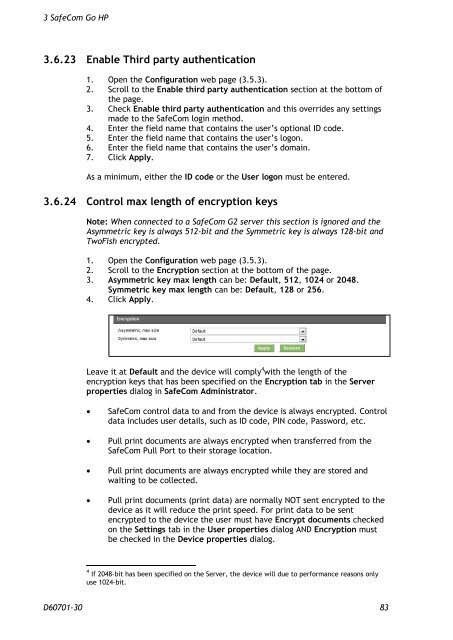SafeCom Go HP Administrator's Manual D60701
SafeCom Go HP Administrator's Manual D60701
SafeCom Go HP Administrator's Manual D60701
You also want an ePaper? Increase the reach of your titles
YUMPU automatically turns print PDFs into web optimized ePapers that Google loves.
3 <strong>SafeCom</strong> <strong>Go</strong> <strong>HP</strong><br />
3.6.23 Enable Third party authentication<br />
1. Open the Configuration web page (3.5.3).<br />
2. Scroll to the Enable third party authentication section at the bottom of<br />
the page.<br />
3. Check Enable third party authentication and this overrides any settings<br />
made to the <strong>SafeCom</strong> login method.<br />
4. Enter the field name that contains the user’s optional ID code.<br />
5. Enter the field name that contains the user’s logon.<br />
6. Enter the field name that contains the user’s domain.<br />
7. Click Apply.<br />
As a minimum, either the ID code or the User logon must be entered.<br />
3.6.24 Control max length of encryption keys<br />
Note: When connected to a <strong>SafeCom</strong> G2 server this section is ignored and the<br />
Asymmetric key is always 512-bit and the Symmetric key is always 128-bit and<br />
TwoFish encrypted.<br />
1. Open the Configuration web page (3.5.3).<br />
2. Scroll to the Encryption section at the bottom of the page.<br />
3. Asymmetric key max length can be: Default, 512, 1024 or 2048.<br />
Symmetric key max length can be: Default, 128 or 256.<br />
4. Click Apply.<br />
Leave it at Default and the device will comply 4 with the length of the<br />
encryption keys that has been specified on the Encryption tab in the Server<br />
properties dialog in <strong>SafeCom</strong> Administrator.<br />
� <strong>SafeCom</strong> control data to and from the device is always encrypted. Control<br />
data includes user details, such as ID code, PIN code, Password, etc.<br />
� Pull print documents are always encrypted when transferred from the<br />
<strong>SafeCom</strong> Pull Port to their storage location.<br />
� Pull print documents are always encrypted while they are stored and<br />
waiting to be collected.<br />
� Pull print documents (print data) are normally NOT sent encrypted to the<br />
device as it will reduce the print speed. For print data to be sent<br />
encrypted to the device the user must have Encrypt documents checked<br />
on the Settings tab in the User properties dialog AND Encryption must<br />
be checked in the Device properties dialog.<br />
4 If 2048-bit has been specified on the Server, the device will due to performance reasons only<br />
use 1024-bit.<br />
<strong>D60701</strong>-30 83