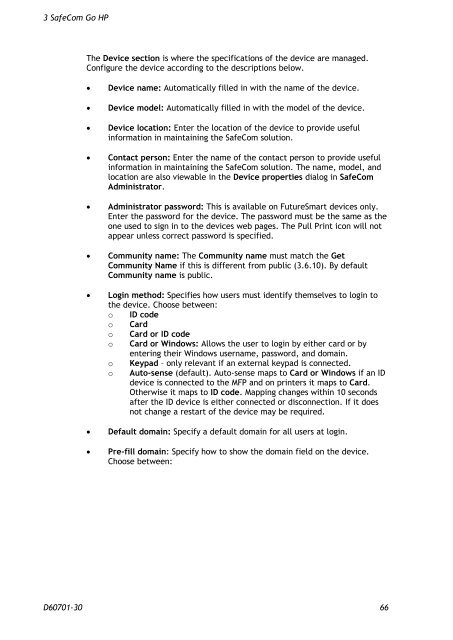SafeCom Go HP Administrator's Manual D60701
SafeCom Go HP Administrator's Manual D60701
SafeCom Go HP Administrator's Manual D60701
Create successful ePaper yourself
Turn your PDF publications into a flip-book with our unique Google optimized e-Paper software.
3 <strong>SafeCom</strong> <strong>Go</strong> <strong>HP</strong><br />
The Device section is where the specifications of the device are managed.<br />
Configure the device according to the descriptions below.<br />
� Device name: Automatically filled in with the name of the device.<br />
� Device model: Automatically filled in with the model of the device.<br />
� Device location: Enter the location of the device to provide useful<br />
information in maintaining the <strong>SafeCom</strong> solution.<br />
� Contact person: Enter the name of the contact person to provide useful<br />
information in maintaining the <strong>SafeCom</strong> solution. The name, model, and<br />
location are also viewable in the Device properties dialog in <strong>SafeCom</strong><br />
Administrator.<br />
� Administrator password: This is available on FutureSmart devices only.<br />
Enter the password for the device. The password must be the same as the<br />
one used to sign in to the devices web pages. The Pull Print icon will not<br />
appear unless correct password is specified.<br />
� Community name: The Community name must match the Get<br />
Community Name if this is different from public (3.6.10). By default<br />
Community name is public.<br />
� Login method: Specifies how users must identify themselves to login to<br />
the device. Choose between:<br />
o ID code<br />
o Card<br />
o Card or ID code<br />
o Card or Windows: Allows the user to login by either card or by<br />
entering their Windows username, password, and domain.<br />
o Keypad – only relevant if an external keypad is connected.<br />
o Auto-sense (default). Auto-sense maps to Card or Windows if an ID<br />
device is connected to the MFP and on printers it maps to Card.<br />
Otherwise it maps to ID code. Mapping changes within 10 seconds<br />
after the ID device is either connected or disconnection. If it does<br />
not change a restart of the device may be required.<br />
� Default domain: Specify a default domain for all users at login.<br />
� Pre-fill domain: Specify how to show the domain field on the device.<br />
Choose between:<br />
<strong>D60701</strong>-30 66