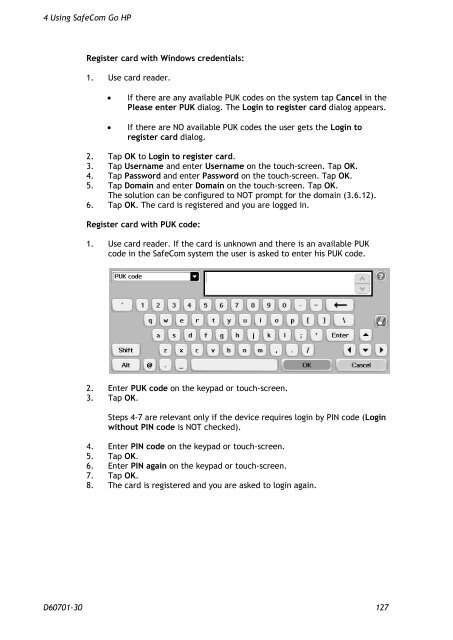SafeCom Go HP Administrator's Manual D60701
SafeCom Go HP Administrator's Manual D60701
SafeCom Go HP Administrator's Manual D60701
Create successful ePaper yourself
Turn your PDF publications into a flip-book with our unique Google optimized e-Paper software.
4 Using <strong>SafeCom</strong> <strong>Go</strong> <strong>HP</strong><br />
Register card with Windows credentials:<br />
1. Use card reader.<br />
� If there are any available PUK codes on the system tap Cancel in the<br />
Please enter PUK dialog. The Login to register card dialog appears.<br />
� If there are NO available PUK codes the user gets the Login to<br />
register card dialog.<br />
2. Tap OK to Login to register card.<br />
3. Tap Username and enter Username on the touch-screen. Tap OK.<br />
4. Tap Password and enter Password on the touch-screen. Tap OK.<br />
5. Tap Domain and enter Domain on the touch-screen. Tap OK.<br />
The solution can be configured to NOT prompt for the domain (3.6.12).<br />
6. Tap OK. The card is registered and you are logged in.<br />
Register card with PUK code:<br />
1. Use card reader. If the card is unknown and there is an available PUK<br />
code in the <strong>SafeCom</strong> system the user is asked to enter his PUK code.<br />
2. Enter PUK code on the keypad or touch-screen.<br />
3. Tap OK.<br />
Steps 4-7 are relevant only if the device requires login by PIN code (Login<br />
without PIN code is NOT checked).<br />
4. Enter PIN code on the keypad or touch-screen.<br />
5. Tap OK.<br />
6. Enter PIN again on the keypad or touch-screen.<br />
7. Tap OK.<br />
8. The card is registered and you are asked to login again.<br />
<strong>D60701</strong>-30 127