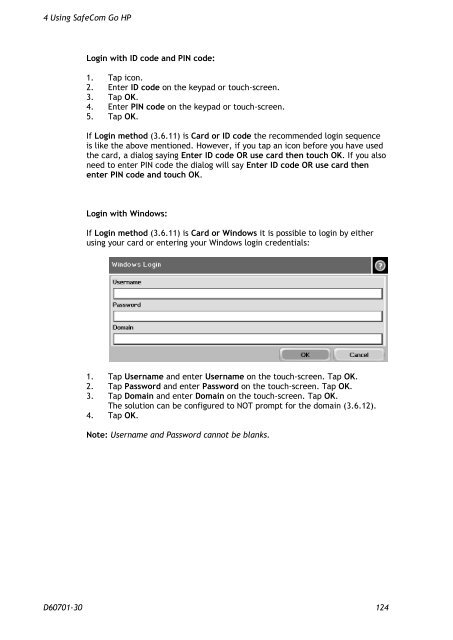SafeCom Go HP Administrator's Manual D60701
SafeCom Go HP Administrator's Manual D60701
SafeCom Go HP Administrator's Manual D60701
You also want an ePaper? Increase the reach of your titles
YUMPU automatically turns print PDFs into web optimized ePapers that Google loves.
4 Using <strong>SafeCom</strong> <strong>Go</strong> <strong>HP</strong><br />
Login with ID code and PIN code:<br />
1. Tap icon.<br />
2. Enter ID code on the keypad or touch-screen.<br />
3. Tap OK.<br />
4. Enter PIN code on the keypad or touch-screen.<br />
5. Tap OK.<br />
If Login method (3.6.11) is Card or ID code the recommended login sequence<br />
is like the above mentioned. However, if you tap an icon before you have used<br />
the card, a dialog saying Enter ID code OR use card then touch OK. If you also<br />
need to enter PIN code the dialog will say Enter ID code OR use card then<br />
enter PIN code and touch OK.<br />
Login with Windows:<br />
If Login method (3.6.11) is Card or Windows it is possible to login by either<br />
using your card or entering your Windows login credentials:<br />
1. Tap Username and enter Username on the touch-screen. Tap OK.<br />
2. Tap Password and enter Password on the touch-screen. Tap OK.<br />
3. Tap Domain and enter Domain on the touch-screen. Tap OK.<br />
The solution can be configured to NOT prompt for the domain (3.6.12).<br />
4. Tap OK.<br />
Note: Username and Password cannot be blanks.<br />
<strong>D60701</strong>-30 124