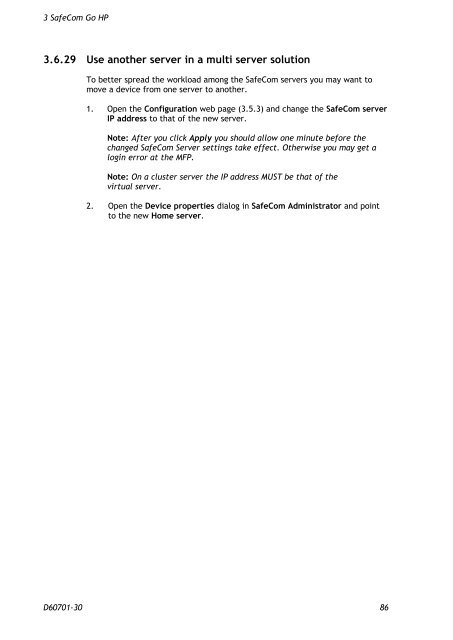SafeCom Go HP Administrator's Manual D60701
SafeCom Go HP Administrator's Manual D60701
SafeCom Go HP Administrator's Manual D60701
Create successful ePaper yourself
Turn your PDF publications into a flip-book with our unique Google optimized e-Paper software.
3 <strong>SafeCom</strong> <strong>Go</strong> <strong>HP</strong><br />
3.6.29 Use another server in a multi server solution<br />
To better spread the workload among the <strong>SafeCom</strong> servers you may want to<br />
move a device from one server to another.<br />
1. Open the Configuration web page (3.5.3) and change the <strong>SafeCom</strong> server<br />
IP address to that of the new server.<br />
Note: After you click Apply you should allow one minute before the<br />
changed <strong>SafeCom</strong> Server settings take effect. Otherwise you may get a<br />
login error at the MFP.<br />
Note: On a cluster server the IP address MUST be that of the<br />
virtual server.<br />
2. Open the Device properties dialog in <strong>SafeCom</strong> Administrator and point<br />
to the new Home server.<br />
<strong>D60701</strong>-30 86