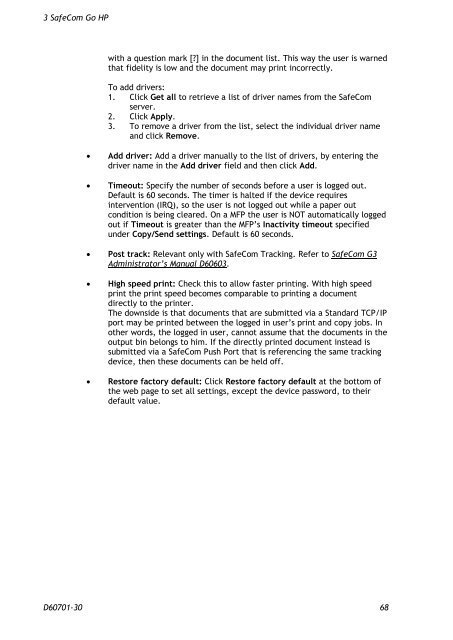SafeCom Go HP Administrator's Manual D60701
SafeCom Go HP Administrator's Manual D60701
SafeCom Go HP Administrator's Manual D60701
You also want an ePaper? Increase the reach of your titles
YUMPU automatically turns print PDFs into web optimized ePapers that Google loves.
3 <strong>SafeCom</strong> <strong>Go</strong> <strong>HP</strong><br />
with a question mark [?] in the document list. This way the user is warned<br />
that fidelity is low and the document may print incorrectly.<br />
To add drivers:<br />
1. Click Get all to retrieve a list of driver names from the <strong>SafeCom</strong><br />
server.<br />
2. Click Apply.<br />
3. To remove a driver from the list, select the individual driver name<br />
and click Remove.<br />
� Add driver: Add a driver manually to the list of drivers, by entering the<br />
driver name in the Add driver field and then click Add.<br />
� Timeout: Specify the number of seconds before a user is logged out.<br />
Default is 60 seconds. The timer is halted if the device requires<br />
intervention (IRQ), so the user is not logged out while a paper out<br />
condition is being cleared. On a MFP the user is NOT automatically logged<br />
out if Timeout is greater than the MFP’s Inactivity timeout specified<br />
under Copy/Send settings. Default is 60 seconds.<br />
� Post track: Relevant only with <strong>SafeCom</strong> Tracking. Refer to <strong>SafeCom</strong> G3<br />
Administrator’s <strong>Manual</strong> D60603.<br />
� High speed print: Check this to allow faster printing. With high speed<br />
print the print speed becomes comparable to printing a document<br />
directly to the printer.<br />
The downside is that documents that are submitted via a Standard TCP/IP<br />
port may be printed between the logged in user’s print and copy jobs. In<br />
other words, the logged in user, cannot assume that the documents in the<br />
output bin belongs to him. If the directly printed document instead is<br />
submitted via a <strong>SafeCom</strong> Push Port that is referencing the same tracking<br />
device, then these documents can be held off.<br />
� Restore factory default: Click Restore factory default at the bottom of<br />
the web page to set all settings, except the device password, to their<br />
default value.<br />
<strong>D60701</strong>-30 68