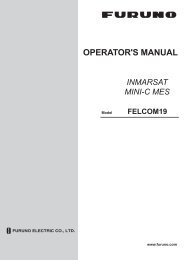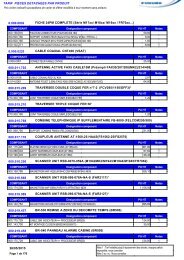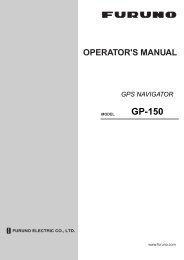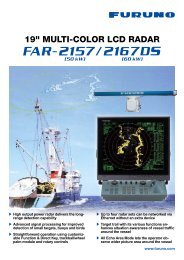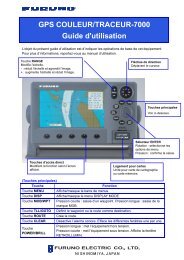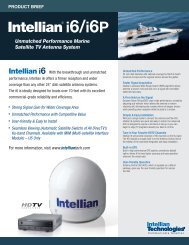FELCOM 15 Operator's Manual K 7-10-09 - Furuno USA
FELCOM 15 Operator's Manual K 7-10-09 - Furuno USA
FELCOM 15 Operator's Manual K 7-10-09 - Furuno USA
You also want an ePaper? Increase the reach of your titles
YUMPU automatically turns print PDFs into web optimized ePapers that Google loves.
4. INMARSAT C COMMUNICATIONS<br />
<strong>10</strong>. Press the [Enter] key to open the select file window.<br />
Transmit<br />
<br />
1. Transmit Message<br />
2. Priority Cancel<br />
Transmit Message<br />
Normal<br />
3. Message Request File Delivery Status Message now being edited Size 24<br />
Station Name<br />
Cost ********.**(US$)<br />
Destination Type E-Mail<br />
Prefix Code<br />
Country/Ocean Code<br />
Select File<br />
Station ID<br />
Modem Type<br />
---- * ---------+---------+---------+---------+---------+---------+---------<<br />
Address<br />
Subject<br />
25 Char. [ Line 2/ 2 Col. 1 ] [Insert ]<br />
Attach File 201 (SANTA PAULA)<br />
LES ID<br />
Option<br />
Confirmation<br />
Send Delay<br />
Delivery Delay<br />
Code<br />
[ TRANSMIT ]<br />
ENTER: Select DEL: Remove<br />
Transmit message menu, select file window<br />
11. Press the [Enter] key to open the file list window.<br />
12. Press the [↑] or [↓] key to choose a file and then press the [Enter] key to close<br />
the window. To choose another, press the [Enter] key and then choose<br />
another file.<br />
13. Press the [Esc] key to close the window. The LES ID selected at paragraph<br />
2.11 appears.<br />
14. Follow from step 12 on page 4-5.<br />
Communication type: SMS<br />
1. Press the [↓] key to choose Address.<br />
2. Press the [Enter] key to open the address entry window.<br />
3. Type recipient’s mobile phone number.<br />
4. Press the [Enter] key to close the window.<br />
5. Press the [↓] key to choose LES ID.<br />
6. Press the [Enter] key to open the LES ID selection window.<br />
7. Choose LES ID.<br />
8. Press the [Enter] key to close the window.<br />
9. Follow from step 12 on page 4-5.<br />
4-14