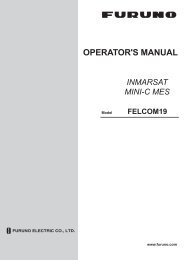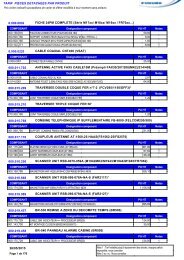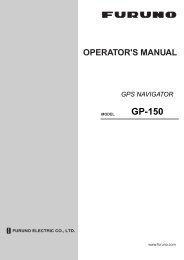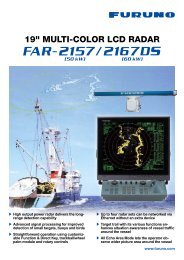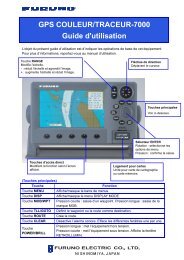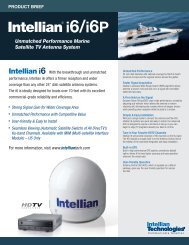FELCOM 15 Operator's Manual K 7-10-09 - Furuno USA
FELCOM 15 Operator's Manual K 7-10-09 - Furuno USA
FELCOM 15 Operator's Manual K 7-10-09 - Furuno USA
You also want an ePaper? Increase the reach of your titles
YUMPU automatically turns print PDFs into web optimized ePapers that Google loves.
2. SYSTEM INITIALIZATION<br />
2.8 Entering Own Ship’s Position<br />
When there is no navigation data or Nav Port in the System Setup menu is set<br />
for OFF, enter ship’s position manually as follows:<br />
1. Press the [F9] key to display the Position menu.<br />
File Edit Transmit EGC Reports Logs Options Setup Position StopAlarm<br />
LAT<br />
LON<br />
Ship Position<br />
34:30.00N<br />
135:30.00E<br />
Ship position window<br />
2. Press the [Enter] key to open the latitude entry window.<br />
LAT<br />
LON<br />
Ship Position<br />
00:00.00N 34:30.00N<br />
000:00.00E<br />
Latitude entry window<br />
3. Enter latitude (XX° XX.XX) and then press the [N] or [S] key as appropriate to<br />
enter coordinate.<br />
4. Press the [Enter] key to close the window.<br />
5. Press the [↓] key to choose LON.<br />
6. Press the [Enter] key to open the longitude entry window.<br />
LAT<br />
LON<br />
Ship Position<br />
00:00.00N<br />
000:00.00E 135:30.00E<br />
Longitude entry window<br />
7. Enter longitude (XXX° XX.XX) and then press the [E] or [W] key as<br />
appropriate to enter coordinate.<br />
8. Press the [Enter] key to close the window.<br />
9. Press the [Esc] key to open the update window.<br />
File Edit Transmit EGC Reports Logs Options Setup Position StopAlarm<br />
LAT<br />
LON<br />
Ship Position<br />
34:50.00N<br />
000:00.00E<br />
Update<br />
Yes<br />
No<br />
Ship position, update<br />
<strong>10</strong>. Yes is selected; press the [Enter] key to update position and close the Ship<br />
Position menu. The position entered appears at the bottom right corner of the<br />
system status monitor screen. It is also entered on “Update Distress Alert”<br />
screen (see Chapter 6).<br />
2-32