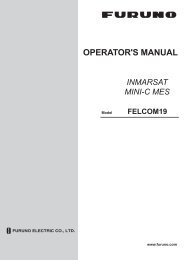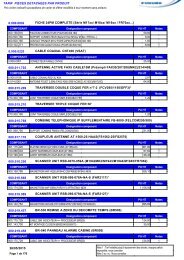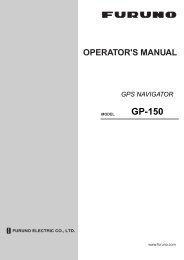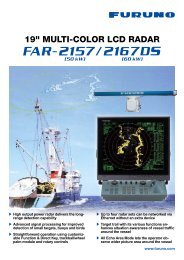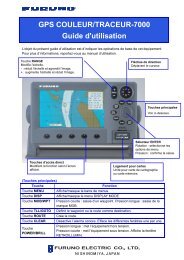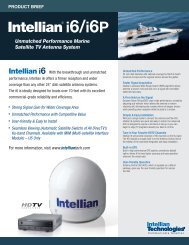FELCOM 15 Operator's Manual K 7-10-09 - Furuno USA
FELCOM 15 Operator's Manual K 7-10-09 - Furuno USA
FELCOM 15 Operator's Manual K 7-10-09 - Furuno USA
You also want an ePaper? Increase the reach of your titles
YUMPU automatically turns print PDFs into web optimized ePapers that Google loves.
5. DATA REPORTING AND POLLING<br />
5.1.1 Setting a data report<br />
1. Press the [F5] key to display the Reports menu.<br />
Reports<br />
1. Data Report<br />
2. Message Report<br />
3. Data Network ID<br />
Reports menu<br />
2. Press the [1] key to choose Data Report.<br />
Data Report<br />
1. Data Report 1<br />
2. Data Report 2<br />
3. Data Report 3<br />
4. Data Report 4<br />
Date report menu<br />
3. Press [1], [2], [3] or [4] as appropriate.<br />
Data Report<br />
Data Report Programming<br />
Status<br />
Report Length<br />
Destination<br />
DNID<br />
LES ID<br />
Member No.<br />
Activation<br />
Interval Time<br />
Report Times<br />
Start Time1 - - : - -<br />
Start Time2 - - : - -<br />
Start Time3 - - : - -<br />
Start Time4 - - : - -<br />
OFF<br />
Position and Course/Speed<br />
Regular Interval<br />
00:<strong>10</strong><br />
1 (---: No Limit)<br />
Data report menu<br />
4. Status is selected; press the [Enter] key to open the status options window.<br />
5. Press the [↓] or [↑] key to choose appropriate option.<br />
OFF: Data report off<br />
ON: Enhanced Data Report (Data report w/confirmation)<br />
ON: Usual Data Report (Standard data report)<br />
For assured transmission, choose ON: Enhanced Data Report.<br />
6. Press the [Enter] key to close the window.<br />
7. Press the [↓] key to choose Report Length.<br />
8. Press the [Enter] key to open the report length options window.<br />
9. Press the [↓] or [↑] key to choose appropriate option.<br />
Position only: Own position<br />
Position and Course/Speed: Position, course and speed<br />
Position and Course/Speed with SEA INF: Position, course, speed, water<br />
temperature, tide, and depth<br />
<strong>10</strong>. Press the [Enter] key to close the window.<br />
11. Press the [↓] key to choose Destination.<br />
12. Press the [Enter] to show the DNID (Data Network ID) list.<br />
5-2