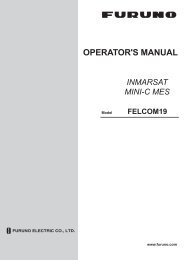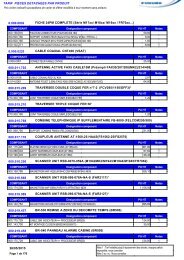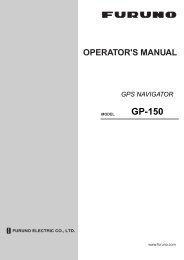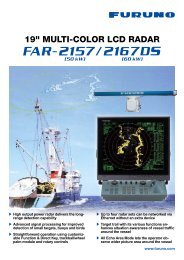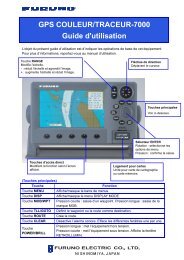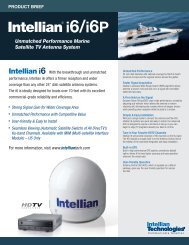FELCOM 15 Operator's Manual K 7-10-09 - Furuno USA
FELCOM 15 Operator's Manual K 7-10-09 - Furuno USA
FELCOM 15 Operator's Manual K 7-10-09 - Furuno USA
Create successful ePaper yourself
Turn your PDF publications into a flip-book with our unique Google optimized e-Paper software.
2. SYSTEM INITIALIZATION<br />
7. Press the [Enter] key to open the MES operation mode options window.<br />
Setup<br />
System Date & Time<br />
IMN<br />
MES Operation Mode<br />
Nav Port<br />
Active Port<br />
Message Output Port<br />
EGC Output Port<br />
9. Network Configuration Setup<br />
Command Window<br />
System Setup<br />
01:53 02-02-25 (YY-MM-DD)<br />
IOR INMARSAT-C<br />
INMARSAT-C<br />
EGC<br />
OFF<br />
INT<br />
EXT<br />
EXT<br />
System setup menu, MES operation mode options window<br />
8. Press the [↓] or [↑] key to choose operating mode, INMARSAT-C or EGC.<br />
The INMARSAT-C setting provides telex communications and operates as an<br />
EGC receiver when the equipment is not transmitting or receiving. The EGC<br />
setting enables EGC-only operation. In this case, “Current State: EGC<br />
RECEIVER” appears (reverse video) at the bottom of the screen.<br />
9. Press the [Enter] key to close the window.<br />
<strong>10</strong>. Press the [↓] key to choose Nav Port.<br />
11. Press the [Enter] key to open the nav port options window.<br />
Setup<br />
System Setup<br />
System Date & Time 01:53 02-02-25 (YY-MM-DD)<br />
IMN<br />
MES Operation Mode<br />
INMARSAT-C<br />
Nav Port<br />
EXT OFF<br />
Active Port<br />
INTEXT<br />
Message Output Port INT INT<br />
EGC Output Port<br />
9. Network Configuration Setup<br />
Command Window<br />
System setup menu, nav port options window<br />
12. Press the [↓] or [↑] key to choose the navigator which is interfaced to the<br />
<strong>FELCOM</strong> <strong>15</strong>.<br />
OFF: No navigator interfaced or manual input of position<br />
EXT: Choose this setting to use external navigator. If two or more navigators<br />
are connected, the <strong>FELCOM</strong> <strong>15</strong> automatically chooses ship’s position<br />
data in the order of GPS, Loran C, and DECCA.<br />
INT: Use the GPS receiver (option) built in the terminal unit.<br />
Note: If there is no navigator (Nav Port setting is “OFF”), you should enter<br />
position manually, in the Position menu. Refer to paragraph 2.8.<br />
13. Press the [Enter] key to close the window.<br />
14. Press the [↓] key to choose Active Port.<br />
2-3