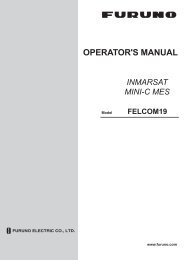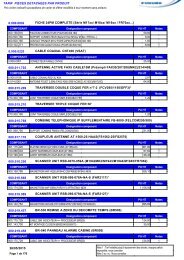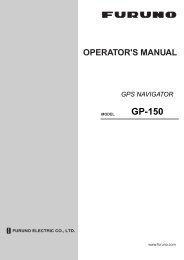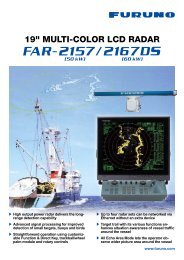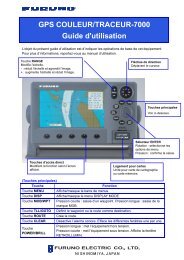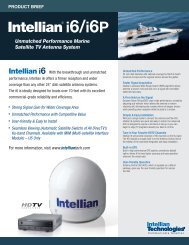FELCOM 15 Operator's Manual K 7-10-09 - Furuno USA
FELCOM 15 Operator's Manual K 7-10-09 - Furuno USA
FELCOM 15 Operator's Manual K 7-10-09 - Furuno USA
You also want an ePaper? Increase the reach of your titles
YUMPU automatically turns print PDFs into web optimized ePapers that Google loves.
6. DISTRESS OPERATIONS<br />
6.3 Distress Message<br />
The distress alert provides the minimum distress information: own vessel’s ID,<br />
speed, course, L/L position and nature of distress. After receiving the distress<br />
alert acknowledgment from an LES and you are not pressed for time, you may<br />
send a distress message as below to provide more detailed information.<br />
1. Press the [F1] key followed by the [1] key to display the editor screen.<br />
2. Type distress message. Below is an example.<br />
MAYDAY MAYDAY MAYDAY<br />
THIS IS<br />
I NEED HELP<br />
Ship's name<br />
: Type of assistance required<br />
Sample distress message<br />
3. Press the [F3] key.<br />
4. Press the [1] key to choose Transmit Message. The screen should look<br />
something like the illustration below.<br />
Transmit<br />
<br />
1. Transmit Message<br />
2. Priority Cancel<br />
Transmit Message<br />
Normal<br />
3. Message Request File Delivery Status Message now being edited Size 63<br />
Station Name<br />
Cost ********.** (US$)<br />
Destination Type TELEX<br />
Prefix Code<br />
Country/Ocean Code<br />
Station ID<br />
Modem Type<br />
---- * ---------+---------+---------+---------+---------+---------+---------<<br />
Address<br />
Subject<br />
25 Char. [ Line 2/ 2 Col. 1 ] [Insert ]<br />
Attach File<br />
LES ID<br />
Option<br />
Confirmation<br />
Send Delay<br />
Delivery Delay<br />
Code<br />
ON<br />
00:00<br />
Immediate<br />
IA5<br />
[ TRANSMIT ]<br />
Transmit message screen<br />
5. Priority is selected; press the [Enter] key to open the priority options window.<br />
6. Press the [↓] key to choose Distress.<br />
7. Press the [Enter] key to close the window.<br />
8. Press the [↓] key to choose LES ID.<br />
9. Press the [Enter] key to open the LES list.<br />
<strong>10</strong>. Press the [↓] or [↑] key to choose the LES where the distress message is to<br />
be transmitted, preferably the one where the distress alert was transmitted.<br />
11. Press the [Enter] key to close the LES list.<br />
12. Press the [↓] key to place the cursor on TRANSMIT.<br />
6-4