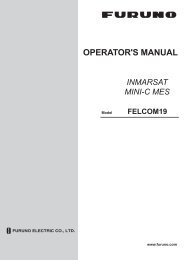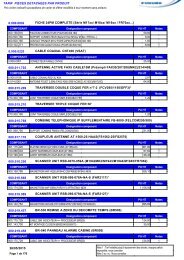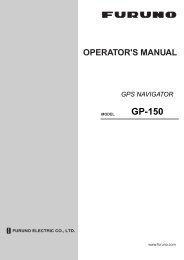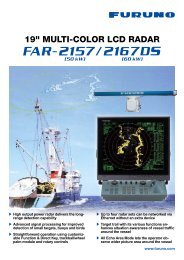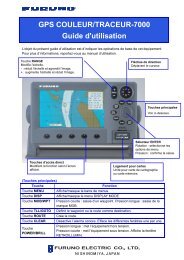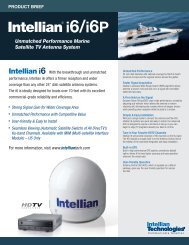- Page 1 and 2:
OPERATOR'S MANUAL INMARSAT-C MOBILE
- Page 3 and 4:
IMPORTANT NOTICES General • The o
- Page 5 and 6:
TABLE OF CONTENTS FOREWORD ........
- Page 7 and 8:
4.2.4 Automatically printing receiv
- Page 9 and 10:
FOREWORD Introduction FURUNO Electr
- Page 11 and 12:
SYSTEM CONFIGURATION ANTENNA UNIT I
- Page 13 and 14:
INMARSAT C SYSTEM Inmarsat C System
- Page 15 and 16:
Communications Network INMARSAT C S
- Page 17 and 18:
LRIT COMPLIANCE This equipment can
- Page 19 and 20:
1. OPERATIONAL OVERVIEW 1.1 Termina
- Page 21 and 22:
1.2 Keyboard The FELCOM 15 is almos
- Page 23 and 24:
1.2.2 Shortcut keys The FELCOM 15 p
- Page 25 and 26:
1.4 Printer PP-510 (option) 1. OPER
- Page 27 and 28:
1. OPERATIONAL OVERVIEW 1.5.1 Displ
- Page 29 and 30:
1. OPERATIONAL OVERVIEW PV TEST CAL
- Page 31 and 32:
1.6 Menu Overview 1. OPERATIONAL OV
- Page 33 and 34:
1.8 Using a PC (local supply) When
- Page 35 and 36:
1. OPERATIONAL OVERVIEW 6. Click th
- Page 37 and 38:
1. OPERATIONAL OVERVIEW 1.8.2 Start
- Page 39 and 40:
• Backing up the System System da
- Page 41 and 42:
2. SYSTEM INITIALIZATION This chapt
- Page 43 and 44:
2. SYSTEM INITIALIZATION 7. Press t
- Page 45 and 46:
2. SYSTEM INITIALIZATION 23. Press
- Page 47 and 48:
2. SYSTEM INITIALIZATION 14. You ma
- Page 49 and 50:
2. SYSTEM INITIALIZATION Note: The
- Page 51 and 52:
2.4 EGC Settings 2.4.1 What is the
- Page 53 and 54:
2. SYSTEM INITIALIZATION 2.4.2 EGC
- Page 55 and 56:
2. SYSTEM INITIALIZATION 11. Press
- Page 57 and 58:
2. SYSTEM INITIALIZATION 5. Press t
- Page 59 and 60:
2. SYSTEM INITIALIZATION Automatica
- Page 61 and 62:
2. SYSTEM INITIALIZATION Note: If t
- Page 63 and 64:
2. SYSTEM INITIALIZATION 3. Press t
- Page 65 and 66:
2. SYSTEM INITIALIZATION 4. Name is
- Page 67 and 68:
2.7 Station List 2.7.1 Adding stati
- Page 69 and 70:
2. SYSTEM INITIALIZATION 6. Press t
- Page 71 and 72:
2. SYSTEM INITIALIZATION Station li
- Page 73 and 74:
2.9 Creating a Directory 2. SYSTEM
- Page 75 and 76:
2. SYSTEM INITIALIZATION 2.9.2 Spec
- Page 77 and 78:
2. SYSTEM INITIALIZATION 4. Press t
- Page 79 and 80:
2. SYSTEM INITIALIZATION 2.11 E-mai
- Page 81 and 82:
3. FILE OPERATIONS This chapter des
- Page 83 and 84:
3. FILE OPERATIONS 3.2.2 Preparing
- Page 85 and 86:
3. FILE OPERATION File Edit Transmi
- Page 87 and 88:
3. FILE OPERATIONS Insert (with Cit
- Page 89 and 90:
3. FILE OPERATIONS 10. Press the [
- Page 91 and 92:
3. FILE OPERATIONS 3.3.1 Formatting
- Page 93 and 94:
3. FILE OPERATIONS Save file, clear
- Page 95 and 96:
3. FILE OPERATIONS 3.4.3 Opening a
- Page 97 and 98:
3. FILE OPERATION 3.6 Printing File
- Page 99 and 100:
3. FILE OPERATIONS 3.9 Renaming Fil
- Page 101 and 102:
3. FILE OPERATIONS 7. To change fi
- Page 103 and 104:
4. INMARSAT C COMMUNICATIONS This c
- Page 105 and 106:
4. INMARSAT C COMMUNICATIONS 3. Pre
- Page 107 and 108:
4. INMARSAT C OPERATIONS (6) Press
- Page 109 and 110:
4. INMARSAT C COMMUNICATIONS Note 3
- Page 111 and 112:
4. INMARSAT C COMMUNICATIONS 4. Pre
- Page 113 and 114:
4. INMARSAT C COMMUNICATIONS 7. Typ
- Page 115 and 116:
4. INMARSAT C COMMUNICATIONS Commun
- Page 117 and 118: 4. INMARSAT C COMMUNICATIONS 4.1.3
- Page 119 and 120: 4. INMARSAT C COMMUNICATIONS 4. Pre
- Page 121 and 122: 4. INMARSAT C COMMUNICATIONS Manual
- Page 123 and 124: 4. INMARSAT C COMMUNICATIONS Mariti
- Page 125 and 126: 4. INMARSAT C COMMUNICATIONS 4.2 Re
- Page 127 and 128: 4. INMARSAT C COMMUNICATIONS 4.2.3
- Page 129 and 130: 4. INMARSAT C COMMUNICATIONS About
- Page 131 and 132: 4. INMARSAT C COMMUNICATIONS 4.2.6
- Page 133 and 134: 4.3 Log 4. INMARSAT C COMMUNICATION
- Page 135 and 136: 4.4 EGC Messages 4. INMARSAT C COMM
- Page 137 and 138: 4. INMARSAT C COMMUNICATIONS 4.4.3
- Page 139 and 140: 5. DATA REPORTING AND POLLING This
- Page 141 and 142: 5. DATA REPORTING AND POLLING 13. C
- Page 143 and 144: 5. DATA REPORTING AND POLLING 9. Pr
- Page 145 and 146: 5. DATA REPORTING AND POLLING 5.1.3
- Page 147 and 148: 5. DATA REPORTING AND POLLING • P
- Page 149 and 150: 5. DATA REPORTING AND POLLING 5.2.3
- Page 151 and 152: 6. DISTRESS OPERATIONS 6.1 Transmit
- Page 153 and 154: 6. DISTRESS OPERATIONS 16.Press the
- Page 155 and 156: 6. DISTRESS OPERATIONS 13. Press th
- Page 157 and 158: 7. OTHER FUNCTIONS This chapter des
- Page 159 and 160: 7.3 Choosing EGC Receiving Channel
- Page 161 and 162: 7.5 LES Information 7. OTHER FUNCTI
- Page 163 and 164: 8. E-MAIL BY PC 8.1 Overview The FE
- Page 165 and 166: 8. E-MAIL BY PC • When a file wit
- Page 167: 8. E-MAIL BY PC 8.3 Function Settin
- Page 171 and 172: 8. E-MAIL BY PC 8.3.5 Restricting o
- Page 173 and 174: 8. E-MAIL BY PC 8.3.7 Connection of
- Page 175 and 176: 8. E-MAIL BY PC 8.3.8 Selective for
- Page 177 and 178: 8. E-MAIL BY PC 8.4 E-mail Client S
- Page 179 and 180: 9. MAINTENANCE, TROUBLESHOOTING Thi
- Page 181 and 182: 9. MAINTENANCE, TROUBLESHOOTING Whe
- Page 183 and 184: 9. MAINTENANCE, TROUBLESHOOTING 8.
- Page 185 and 186: 9. MAINTENANCE, TROUBLESHOOTING DCE
- Page 187 and 188: 9. MAINTENANCE, TROUBLESHOOTING 9.7
- Page 189 and 190: APPENDIX Menu Tree F1: File 1. New
- Page 191 and 192: APPENDIX B TECHNICAL DATA F5: Repor
- Page 193 and 194: APPENDIX F8: Setup 1. Distress Aler
- Page 195 and 196: APPENDIX 6. Auto Mode Setup Auto Lo
- Page 197 and 198: APPENDIX International Telex/Teleph
- Page 199 and 200: APPENDIX Area and Country Telephone
- Page 201 and 202: APPENDIX Area and Country Telephone
- Page 203 and 204: APPENDIX Area and Country Telephone
- Page 205 and 206: APPENDIX LES List April/2002 Land e
- Page 207 and 208: APPENDIX AP-19 International Telegr
- Page 209 and 210: APPENDIX 22. "Decode failed. " File
- Page 211 and 212: APPENDIX Digital Interface (IEC 611
- Page 213 and 214: APPENDIX BWR - Bearing and distance
- Page 215 and 216: APPENDIX GLL - Geographic position
- Page 217 and 218: APPENDIX RMB - Recommended minimum
- Page 219 and 220:
APPENDIX VTG - Course over ground a
- Page 221 and 222:
APPENDIX Serial interface I/O circu
- Page 223 and 224:
APPENDIX F U R U N O Model FELCOM 1
- Page 225 and 226:
APPENDIX Antenna unit ANT RF Board
- Page 227 and 228:
FURUNO FELCOM 15 SPECIFICATIONS OF
- Page 229 and 230:
INDEX A Aborting ..................
- Page 231:
INDEX R Receiving attachments .....