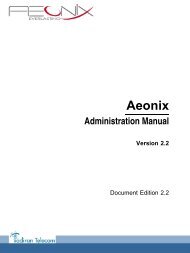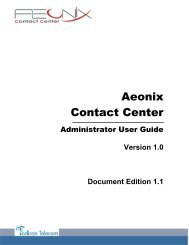Installation Manual
You also want an ePaper? Increase the reach of your titles
YUMPU automatically turns print PDFs into web optimized ePapers that Google loves.
Chapter 4 <br />
To connect the set to the LAN:<br />
1. Turn the set over so that you can see its base.<br />
2. Plug the RJ45 cable into the set's LAN connector.<br />
3. Connect the RJ45 cable to the LAN.<br />
Initializing the sets<br />
This section describes how to:<br />
- Select the initialization mode<br />
- Initialize the 4135 IP Conference Phone set<br />
Selecting the initialization type<br />
The default initialization is dynamic Alcatel-Lucent Enterprise.<br />
To select the initialization type, refer to the table below.<br />
If<br />
You use OmniPCX<br />
Office DHCP server<br />
You use another DH-<br />
CP server<br />
You do not use a DH-<br />
CP server<br />
table 4.23: Initialization type selection<br />
Then the required initialization<br />
mode<br />
Further information<br />
is<br />
Dynamic or Proprietary<br />
Dynamic<br />
- Refer to Configuring OmniPCX Office<br />
DHCP server<br />
Dynamic - Refer to Configuring an external DHCP<br />
server<br />
Static - Refer to Configuring network parameters<br />
for static initialization<br />
- Obtain from your network administrator:<br />
• An IP address for the 4135 IP Conference<br />
Phone set<br />
• The subnetwork mask<br />
• The router address<br />
• The DNS addresses (primary ans<br />
secondary)<br />
• The VLAN ID (if VLAN is used)<br />
• The IP address of the Alcatel-Lucent<br />
OmniPCX Office Communication<br />
Server for configuration files download<br />
Configuring OmniPCX Office DHCP server<br />
Note:<br />
You need to know the set directory number.<br />
As of R9.1, the OmniPCX Office DHCP server is enabled by default during startup wizard<br />
installation. If enabled, 4135 IP Conference Phone sets automatically initialize in dynamic<br />
mode, when plugged to the OmniPCX Office. In other words, 4135 IP Conference Phone<br />
automatically get their IP configuration from the OmniPCX Office DHCP server.<br />
If the OmniPCX Office DHCP server disabled, you can enable it as follows:<br />
- In OMC, go to Hardware and Limits > LAN/IP Configuration > DNS/DHCP.<br />
4-52