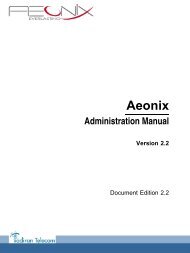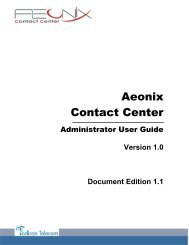Installation Manual
You also want an ePaper? Increase the reach of your titles
YUMPU automatically turns print PDFs into web optimized ePapers that Google loves.
For dynamic commissioning, operations are:<br />
1. Configure OmniPCX Office DHCP server, refer to Configuring OmniPCX Office DHCP<br />
server , or configure an external DHCP server, refer to Configuring an external DHCP<br />
server<br />
2. Connect the set to the LAN, refer to Connecting the set to the LAN<br />
3. Configure the user name and password and consult the SIP password in OMC, refer to<br />
Configuring the user name and password in OMC<br />
4. Export the server certificate from the Alcatel-Lucent OmniPCX Office Communication<br />
Server: refer to Exporting the server certificate from the Alcatel-Lucent OmniPCX Office<br />
Communication Server<br />
5. Enter the SIP password through MMI, refer to Entering the SIP password through local<br />
MMI<br />
6. Upload the certificate on the 4135 IP Conference Phone<br />
Prerequisites<br />
- The Alcatel-Lucent OmniPCX Office Communication Server must be R810 or higher and<br />
must be operational<br />
- For network configuration, any of the following must be implemented:<br />
• In dynamic mode, a DHCP server must be configured<br />
• In static mode, a free IP address must be available for the set<br />
- A port with PoE must be available on a switch<br />
Configuring the user by OMC<br />
This paragraph applies to OMC configuration of sets initializing in static mode. In dynamic<br />
(DHCP) mode, the following operation is not mandatory but the server certificate must be<br />
exported from the Alcatel-Lucent OmniPCX Office Communication Server to the PC and can<br />
then be uploaded to the 4135 IP Conference Phone.<br />
To create a 4135 IP Conference Phone:<br />
1. In OMC, go to Users/Base stations List.<br />
2. Select a No., IP access, enter a name and click the Add button.<br />
3. Select IP terminal and click OK.<br />
4. Select the newly created user in the list and select 4135 IP Conference Phone in the<br />
combo box type.<br />
5. Click the Modify button.<br />
6. Click the newly created user to open the User dialog box.<br />
7. Click the IP/SIP button and enter the MAC adress of the set in the IP Parameters tab.<br />
8. If needed, in the SIP Parameters, click the SIP password reset button to get a new<br />
password.<br />
Connecting the set to the LAN<br />
Note:<br />
the set is supplied via Ethernet, so make sure using a 802.3af standard-compatible switch.<br />
4-51