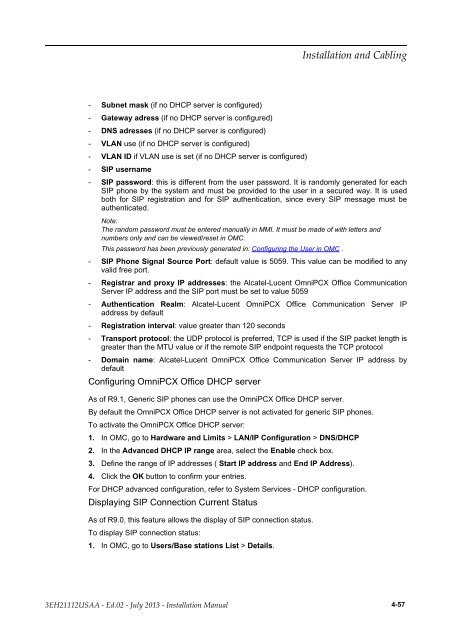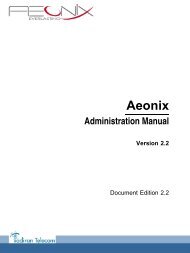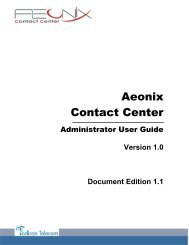Installation Manual
You also want an ePaper? Increase the reach of your titles
YUMPU automatically turns print PDFs into web optimized ePapers that Google loves.
- Subnet mask (if no DHCP server is configured)<br />
- Gateway adress (if no DHCP server is configured)<br />
- DNS adresses (if no DHCP server is configured)<br />
- VLAN use (if no DHCP server is configured)<br />
- VLAN ID if VLAN use is set (if no DHCP server is configured)<br />
- SIP username<br />
- SIP password: this is different from the user password. It is randomly generated for each<br />
SIP phone by the system and must be provided to the user in a secured way. It is used<br />
both for SIP registration and for SIP authentication, since every SIP message must be<br />
authenticated.<br />
Note:<br />
The random password must be entered manually in MMI. It must be made of with letters and<br />
numbers only and can be viewed/reset in OMC.<br />
This password has been previously generated in: Configuring the User in OMC .<br />
- SIP Phone Signal Source Port: default value is 5059. This value can be modified to any<br />
valid free port.<br />
- Registrar and proxy IP addresses: the Alcatel-Lucent OmniPCX Office Communication<br />
Server IP address and the SIP port must be set to value 5059<br />
- Authentication Realm: Alcatel-Lucent OmniPCX Office Communication Server IP<br />
address by default<br />
- Registration interval: value greater than 120 seconds<br />
- Transport protocol: the UDP protocol is preferred, TCP is used if the SIP packet length is<br />
greater than the MTU value or if the remote SIP endpoint requests the TCP protocol<br />
- Domain name: Alcatel-Lucent OmniPCX Office Communication Server IP address by<br />
default<br />
Configuring OmniPCX Office DHCP server<br />
As of R9.1, Generic SIP phones can use the OmniPCX Office DHCP server.<br />
By default the OmniPCX Office DHCP server is not activated for generic SIP phones.<br />
To activate the OmniPCX Office DHCP server:<br />
1. In OMC, go to Hardware and Limits > LAN/IP Configuration > DNS/DHCP<br />
2. In the Advanced DHCP IP range area, select the Enable check box.<br />
3. Define the range of IP addresses ( Start IP address and End IP Address).<br />
4. Click the OK button to confirm your entries.<br />
For DHCP advanced configuration, refer to System Services - DHCP configuration.<br />
Displaying SIP Connection Current Status<br />
As of R9.0, this feature allows the display of SIP connection status.<br />
To display SIP connection status:<br />
1. In OMC, go to Users/Base stations List > Details.<br />
4-57