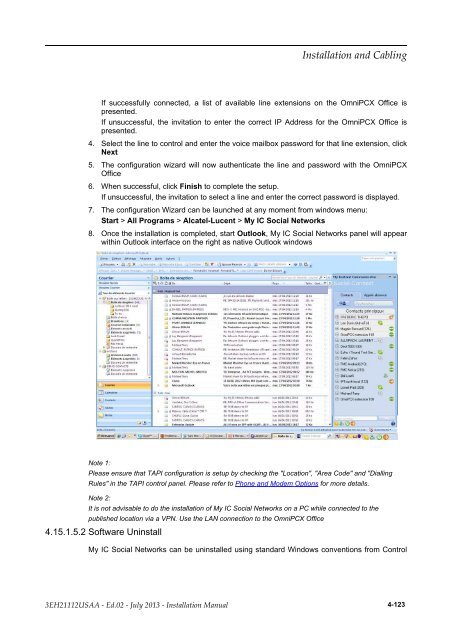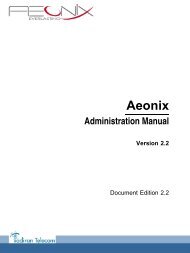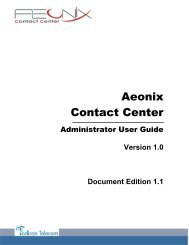- Page 1 and 2:
Installation Manual Release 9.1 - J
- Page 3 and 4:
Chapter 1 General Presentation Pre
- Page 5 and 6:
Managed services ..................
- Page 7 and 8:
System Startup from a Phone Set ...
- Page 9 and 10:
_nigeb-egnahc_ _dne-egnahc_ 1.1
- Page 11 and 12:
the system as well as any external
- Page 13 and 14:
Figure 1.5: OmniPCX Office RCE Comp
- Page 15 and 16:
2.1 Overview Alcatel-Lucent OmniPCX
- Page 17 and 18:
Figure 2.2: Mini-MIX connections on
- Page 19 and 20:
2.3 Installation 2.3.1 Overview
- Page 21 and 22:
Board Function Optional boards Conn
- Page 23 and 24:
Board used for connecting up digita
- Page 25 and 26:
T2 Name T1 Name Function BUSY BUSY
- Page 27 and 28:
2.4.2.11 DDI-X Board This board is
- Page 29 and 30:
Boards Slots 1-2 CPU Slot PowerCPU
- Page 31 and 32:
3.1 Software Licence Management 3.1
- Page 33 and 34:
- Stations in the default Attendant
- Page 35 and 36:
Controlled services Relevant softwa
- Page 37 and 38:
Controlled services Number of activ
- Page 39 and 40:
Controlled services TAPI 2.1 SERVER
- Page 41 and 42:
egistration is accepted but the set
- Page 43 and 44:
2 access on CPU III main, 16 access
- Page 45 and 46:
3.4.16.2 Call accounting over IP Th
- Page 47 and 48:
This license item is a global param
- Page 49 and 50:
4.1 Presentation 4.1.1 Location of
- Page 51 and 52:
4.1.2 Environment 4.1.2.1 Climatic
- Page 53 and 54:
- 1 to 16: connecting analog Z term
- Page 55 and 56:
4.2.1.4 Connecting Terminals 4.2.1.
- Page 57 and 58:
4.2.1.5 Connection to the Public Ne
- Page 59 and 60:
4.2.1.5.2 Digital Public Network by
- Page 61 and 62:
4.2.1.5.4 Analog Public Network - D
- Page 63 and 64:
Audio Input Characteristics: Input
- Page 65 and 66:
4.2.1.7.6 Connecting a Doorphone 2
- Page 67 and 68:
4.2.1.7.7 Using the 12V Output The
- Page 69 and 70:
delivered with inter-battery connec
- Page 71 and 72:
lack) and that there is no cable co
- Page 73 and 74:
1. Ensure that the ON/OFF switch on
- Page 75 and 76:
1. Stop the Alcatel-Lucent OmniPCX
- Page 77 and 78:
2. Insert the batteries in the open
- Page 79 and 80:
Note: If a hard disk is installed o
- Page 81 and 82:
For performance and safety reasons,
- Page 83 and 84:
Connecting the set This section des
- Page 85 and 86:
The DHCP offer provides the followi
- Page 87 and 88:
Displayed Status Set not connected
- Page 89 and 90:
2. Connect the set, refer to Connec
- Page 91 and 92:
- Proprietary Dynamic: the set acce
- Page 93 and 94:
5. Select Loudspeaker 6. If your de
- Page 95 and 96:
Country Type Brazil Costa-Rica Guat
- Page 97 and 98:
This module presents all the action
- Page 99 and 100:
For dynamic commissioning, operatio
- Page 101 and 102:
- In the ALU IP Phones: DHCP IP Ran
- Page 103 and 104:
Set unregistered SIP registration O
- Page 105 and 106:
- Subnet mask (if no DHCP server is
- Page 107 and 108:
Figure 4.44: Alcatel-Lucent IP Touc
- Page 109 and 110:
You do not use a DHCP server Static
- Page 111 and 112:
In the procedure below, it is assum
- Page 113 and 114:
- Connect an IP Touch set to the LA
- Page 115 and 116:
Static 1. Connect the power supply.
- Page 117 and 118:
The 3.5 mm female jack can receive
- Page 119 and 120: Figure 4.46: Alcatel-Lucent 4019 Di
- Page 121 and 122: - Connect optional equipment - Prog
- Page 123 and 124: - F1/F2 keys - Add-On Module keys (
- Page 125 and 126: 4.7.1.2.2 ECM 4.7.1.2.3 V24 & CTI -
- Page 127 and 128: The V24/CTI Interface Module is con
- Page 129 and 130: 4.8.1.1 Overview The AP Interface M
- Page 131 and 132: 4.8.2.2 Jumper The jumper in a gray
- Page 133 and 134: 6 Not used Analog device socket: Pi
- Page 135 and 136: 4.9.1.2.3 ISDN - EN55022: Limits an
- Page 137 and 138: The S0 module is connected to: Figu
- Page 139 and 140: 8 Not used Power supply socket: Pin
- Page 141 and 142: Take as an example a building with
- Page 143 and 144: Figure 4.67: ARI Number Note 1: The
- Page 145 and 146: Once the IBS finishes the downloadi
- Page 147 and 148: 2 1926.875 3 1925.625 4 1924.375 5
- Page 149 and 150: Square zone Rectangular zone Exampl
- Page 151 and 152: Important: An IP-DECT system cannot
- Page 153 and 154: 4.12.2 Additional Information 4.12.
- Page 155 and 156: then pull it out). - Plug in the li
- Page 157 and 158: List of abbreviations - TD: Transmi
- Page 159 and 160: 4.14 Extending Your Installation 4.
- Page 161 and 162: Permanent replacement The default c
- Page 163 and 164: - 0,5 mm cable: 505 m - 0.6 mm cabl
- Page 165 and 166: RJ45 pin 1 2 3 4 5 6 7 8 MAIN: TX+
- Page 167 and 168: emove CoCPUs). 3. Use LOLA to save
- Page 169: 4.15.1.3.3 Hardware 4.15.1.4 Licens
- Page 173 and 174: To check if the versions of Exchang
- Page 175 and 176: 4.15.1.7.5 Dialing Rules My IC Soci
- Page 177 and 178: 4.16 ACD applications 4.16.1 Platfo
- Page 179 and 180: 5.1 Detailed description 5.1.1 Defa
- Page 181 and 182: Figure 5.2: Virtual Key Functions f
- Page 183 and 184: Figure 5.4: Virtual and Physical Ad
- Page 185 and 186: Figure 5.6: [US only] Virtual Key F
- Page 187 and 188: Figure 5.8: Virtual Key Functions f
- Page 189 and 190: Figure 5.10: [US only] Virtual Key
- Page 191 and 192: There are 10 pages of virtual keys
- Page 193 and 194: 6.1 System Startup from a Phone Set
- Page 195 and 196: _dne-egnahc_ _nigeb-egnahc_ This s
- Page 197 and 198: _dne-egnahc_ _nigeb-egnahc_ _dne-eg
- Page 199 and 200: _nigeb-egnahc_ _dne-egnahc_ _nigeb-
- Page 201 and 202: The direct number includes up to 8
- Page 203 and 204: This function is used to indicate t
- Page 205 and 206: This is used to make secure data tr
- Page 207 and 208: 6.2.1 Overview OMC is the PC applic
- Page 209 and 210: The default IP address for the main
- Page 211 and 212: ISDN 64 to 128 KPBS modems handling
- Page 213 and 214: Follow the procedures described in
- Page 215 and 216: - Enter the New Password - Confirm
- Page 217 and 218: Remark: If you select immediate swi
- Page 219 and 220: - Call groups - Broadcast groups -
- Page 221 and 222:
- An Installation Wizard to help in
- Page 223 and 224:
7.1 Maintenance Level 1 7.1.1 Maint
- Page 225 and 226:
from your body. When holding a boar
- Page 227 and 228:
7.1.1.6.2 Storage - Always wear a d
- Page 229 and 230:
8.1 A ACD Automatic Call Distributi
- Page 231 and 232:
8.4 D DAP DECT Access Point DASS2 D
- Page 233 and 234:
Internet Protocol Security. Standar
- Page 235 and 236:
POP3 Post Office Protocol. Standard
- Page 237 and 238:
TERMINAL GROUP Series of terminals