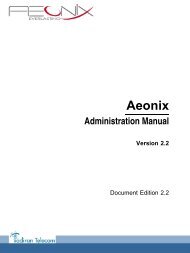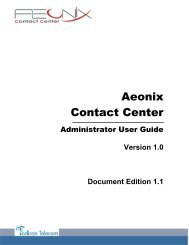Installation Manual
Create successful ePaper yourself
Turn your PDF publications into a flip-book with our unique Google optimized e-Paper software.
Chapter 4 <br />
1. Open the set administration menu (see: Accessing the set administration menu )<br />
2. From the set administration menu, scroll up/down to display IP parameters and press OK<br />
3. Scroll up/down to display and configure the download parameters of the set binary and<br />
configuration files (Alcatel-Lucent OmniPCX Office Communication Server server) :<br />
• DL Scheme: press several times the OK button to specify the transfer mode: HTTPS<br />
• Use Default Port: press the OK button to confirm that the default port is not used<br />
(unchecked box)<br />
• DL Addr: press the OK button and enter IP address of the Alcatel-Lucent OmniPCX<br />
Office Communication Server server<br />
• DL Port: press the OK button and enter 10443<br />
• DL Path: press the OK button and enter the access path where the set binary and<br />
configuration files are located (/dmcfg/)<br />
4. After the DL Path parameter, scroll up/down to display Save and press OK<br />
Configuring the user name and password in OMC<br />
To modify the name and reset the password:<br />
- In OMC, go to Users/Base stations List.<br />
- Click the user in the list, modify her/his name in the corresponding field and click Modify.<br />
- In the SIP Parameters tab, if needed click the SIP password reset button to get a new<br />
password (In OMC, only reset of user password can be done, user password can be set<br />
only in 8002/8012 Deskphone set).<br />
Connecting headsets<br />
A wired headset can be used with 8012 Deskphone sets.<br />
By default the set is configured to detect headset connection. When the headset is plugged<br />
into the 3.5 jack connector, the audio is sent to the headset. The hands-free key allows you to<br />
switch from handset, headset and hands-free.<br />
Rebooting an 8002/8012 Deskphone set<br />
To reboot a set:<br />
1. In OMC, go to Users/Base stations List > Details.<br />
2. Click Reset button.<br />
The Reset window opens.<br />
3. Select Reboot and click OK.<br />
4. In the confirmation window, click Yes.<br />
Displaying SIP Connection Current Status<br />
This feature allows the display of SIP connection status.<br />
To display SIP connection status:<br />
1. In OMC, go to Users/Base stations List > Details.<br />
2. Read the SIP connection status (under the terminal's physical status).<br />
The following table lists the different displayed status.<br />
4-38