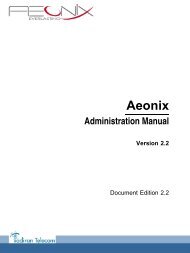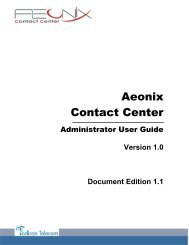Installation Manual
You also want an ePaper? Increase the reach of your titles
YUMPU automatically turns print PDFs into web optimized ePapers that Google loves.
Chapter 4 <br />
Fast blink<br />
Continuous fast blink<br />
Steady On<br />
DAP operational, but trying to synchronize to another<br />
DAP<br />
Hardware error<br />
DAP operational (and synchronized to other DAP or<br />
is the synchronization master)<br />
Note:<br />
The colour of the top LED can be different depending on the operational mode.<br />
• Normal (single band) mode<br />
In the normal single band mode, the top LED will be Yellow.<br />
• Dual Band<br />
Mode In Dual Band mode, the LED colour shows the operational frequency:<br />
• Green: Europe/International<br />
• Red: North America / USA<br />
- Lower LED – Red/Green<br />
This LED is used to indicate the start-up and network status.<br />
LED Status (lower LED, Red/Green)<br />
RED Steady on<br />
RED flashing<br />
Green flashing<br />
Off<br />
Meaning<br />
Power but FPGA starting up<br />
Trying to connect to the network<br />
Network status display and showing network activity<br />
4080 IP-DECT operational<br />
4.12 PIMphony<br />
4.12.1 Overview<br />
Alcatel-Lucent PIMphony is a personal productivity tool that connects your phone terminal<br />
(dedicated, analog or DECT wireless set) with your computer, providing enhanced usage of<br />
your telephone.<br />
PIMphony IP is an IP phone that provides the same level of features as PIMphony associated<br />
with an actual terminal. PIMphony IP is based on Voice over IP technology (VoIP). No physical<br />
terminal is required.<br />
Alcatel-Lucent PIMphony also provides tight integration with the most popular PIMs (Personal<br />
Information Managers) on the market, enabling them for Computer Telephony.<br />
Note:<br />
For information and details concerning Alcatel-Lucent PIMphony installation, refer to the <strong>Installation</strong><br />
<strong>Manual</strong> section in the PIMphony Online Help.<br />
The PIMphony Online Help is available:<br />
- from the PIMphony CD-Rom and the Documentation CD-Rom: open the aochelp.chm file to access<br />
the Online Help<br />
- from the PIMphony application : once it is installed on your PC, press F1 to open the Online Help<br />
4-104