- Page 6 and 7: The Front-Panel Menu at a GlanceThe
- Page 8 and 9: The Rear Panel at a Glance1 Chassis
- Page 11 and 12: ContentsChapter 1 Quick StartTo pre
- Page 13 and 14: ContentsChapter 6 Application Progr
- Page 15 and 16: 11Quick Start
- Page 17 and 18: Chapter 1 Quick StartTo prepare the
- Page 19 and 20: Chapter 1 Quick StartIf the functio
- Page 21 and 22: Chapter 1 Quick StartTo set the out
- Page 23 and 24: Chapter 1 Quick StartTo set a dc of
- Page 25 and 26: Chapter 1 Quick StartTo output a st
- Page 27 and 28: Chapter 1 Quick StartTo store the i
- Page 29 and 30: Chapter 1 Quick StartTo rack mount
- Page 31 and 32: 22Front-PanelMenu Operation
- Page 33 and 34: Chapter 2 Front-Panel Menu Operatio
- Page 35 and 36: Chapter 2 Front-Panel Menu Operatio
- Page 37: Chapter 2 Front-Panel Menu Operatio
- Page 41 and 42: Chapter 2 Front-Panel Menu Operatio
- Page 43 and 44: Chapter 2 Front-Panel Menu Operatio
- Page 45: Chapter 2 Front-Panel Menu Operatio
- Page 48 and 49: Chapter 2 Front-Panel Menu Operatio
- Page 50 and 51: Chapter 2 Front-Panel Menu Operatio
- Page 52 and 53: Chapter 2 Front-Panel Menu Operatio
- Page 54 and 55: Chapter 2 Front-Panel Menu Operatio
- Page 56 and 57: Features and FunctionsYou will find
- Page 58 and 59: Chapter 3 Features and FunctionsOut
- Page 60 and 61: Chapter 3 Features and FunctionsOut
- Page 62 and 63: Chapter 3 Features and FunctionsOut
- Page 64 and 65: Chapter 3 Features and FunctionsOut
- Page 66 and 67: Chapter 3 Features and FunctionsOut
- Page 68 and 69: Chapter 3 Features and FunctionsOut
- Page 70 and 71: Chapter 3 Features and FunctionsOut
- Page 72 and 73: Chapter 3 Features and FunctionsOut
- Page 74 and 75: Chapter 3 Features and FunctionsAmp
- Page 76 and 77: Chapter 3 Features and FunctionsAmp
- Page 78 and 79: Chapter 3 Features and FunctionsFre
- Page 80 and 81: Chapter 3 Features and FunctionsFre
- Page 82 and 83: Chapter 3 Features and FunctionsFre
- Page 84 and 85: Chapter 3 Features and FunctionsBur
- Page 86 and 87: Chapter 3 Features and FunctionsBur
- Page 88 and 89:
Chapter 3 Features and FunctionsBur
- Page 90 and 91:
Chapter 3 Features and FunctionsBur
- Page 92 and 93:
Chapter 3 Features and FunctionsFre
- Page 94 and 95:
Chapter 3 Features and FunctionsFre
- Page 96 and 97:
Chapter 3 Features and FunctionsFre
- Page 98 and 99:
Chapter 3 Features and FunctionsFre
- Page 100 and 101:
Chapter 3 Features and FunctionsTri
- Page 102 and 103:
Chapter 3 Features and FunctionsTri
- Page 104 and 105:
Chapter 3 Features and FunctionsTri
- Page 106 and 107:
Chapter 3 Features and FunctionsArb
- Page 108 and 109:
Chapter 3 Features and FunctionsArb
- Page 110 and 111:
Chapter 3 Features and FunctionsArb
- Page 112 and 113:
Chapter 3 Features and FunctionsSys
- Page 114 and 115:
Chapter 3 Features and FunctionsSys
- Page 116 and 117:
Chapter 3 Features and FunctionsRem
- Page 118 and 119:
Chapter 3 Features and FunctionsRem
- Page 120 and 121:
Chapter 3 Features and FunctionsCal
- Page 122 and 123:
Chapter 3 Features and FunctionsCal
- Page 124 and 125:
Chapter 3 Features and FunctionsCal
- Page 126 and 127:
124
- Page 128 and 129:
Remote Interface Referenceœ SCPI C
- Page 130 and 131:
Chapter 4 Remote Interface Referenc
- Page 132 and 133:
Chapter 4 Remote Interface Referenc
- Page 134 and 135:
Chapter 4 Remote Interface Referenc
- Page 136 and 137:
Chapter 4 Remote Interface Referenc
- Page 138 and 139:
Chapter 4 Remote Interface Referenc
- Page 140 and 141:
Chapter 4 Remote Interface Referenc
- Page 142 and 143:
Chapter 4 Remote Interface Referenc
- Page 144 and 145:
Chapter 4 Remote Interface Referenc
- Page 146 and 147:
Chapter 4 Remote Interface Referenc
- Page 148 and 149:
Chapter 4 Remote Interface Referenc
- Page 150 and 151:
Chapter 4 Remote Interface Referenc
- Page 152 and 153:
Chapter 4 Remote Interface Referenc
- Page 154 and 155:
Chapter 4 Remote Interface Referenc
- Page 156 and 157:
Chapter 4 Remote Interface Referenc
- Page 158 and 159:
Chapter 4 Remote Interface Referenc
- Page 160 and 161:
Chapter 4 Remote Interface Referenc
- Page 162 and 163:
Chapter 4 Remote Interface Referenc
- Page 164 and 165:
Chapter 4 Remote Interface Referenc
- Page 166 and 167:
Chapter 4 Remote Interface Referenc
- Page 168 and 169:
Chapter 4 Remote Interface Referenc
- Page 170 and 171:
Chapter 4 Remote Interface Referenc
- Page 172 and 173:
Chapter 4 Remote Interface Referenc
- Page 174 and 175:
Chapter 4 Remote Interface Referenc
- Page 176 and 177:
Chapter 4 Remote Interface Referenc
- Page 178 and 179:
Chapter 4 Remote Interface Referenc
- Page 180 and 181:
Chapter 4 Remote Interface Referenc
- Page 182 and 183:
Chapter 4 Remote Interface Referenc
- Page 184 and 185:
Chapter 4 Remote Interface Referenc
- Page 186 and 187:
Chapter 4 Remote Interface Referenc
- Page 188 and 189:
Chapter 4 Remote Interface Referenc
- Page 190 and 191:
Chapter 4 Remote Interface Referenc
- Page 192 and 193:
Chapter 4 Remote Interface Referenc
- Page 194 and 195:
Chapter 4 Remote Interface Referenc
- Page 196 and 197:
Chapter 4 Remote Interface Referenc
- Page 198 and 199:
Chapter 4 Remote Interface Referenc
- Page 200 and 201:
Chapter 4 Remote Interface Referenc
- Page 202 and 203:
Chapter 4 Remote Interface Referenc
- Page 204 and 205:
Chapter 4 Remote Interface Referenc
- Page 206 and 207:
Chapter 4 Remote Interface Referenc
- Page 208 and 209:
Chapter 4 Remote Interface Referenc
- Page 210 and 211:
Chapter 4 Remote Interface Referenc
- Page 212 and 213:
Chapter 4 Remote Interface Referenc
- Page 214 and 215:
Chapter 4 Remote Interface Referenc
- Page 216 and 217:
Chapter 4 Remote Interface Referenc
- Page 218 and 219:
Chapter 4 Remote Interface Referenc
- Page 220 and 221:
Chapter 4 Remote Interface Referenc
- Page 222 and 223:
Chapter 4 Remote Interface Referenc
- Page 224 and 225:
Chapter 4 Remote Interface Referenc
- Page 226 and 227:
Chapter 4 Remote Interface Referenc
- Page 228 and 229:
226
- Page 230 and 231:
Error Messagesœ Errors are retriev
- Page 232 and 233:
Chapter 5 Error MessagesExecution E
- Page 234 and 235:
Chapter 5 Error MessagesExecution E
- Page 236 and 237:
Chapter 5 Error MessagesExecution E
- Page 238 and 239:
Chapter 5 Error MessagesExecution E
- Page 240 and 241:
Chapter 5 Error MessagesCalibration
- Page 242 and 243:
Chapter 5 Error MessagesArbitrary W
- Page 244 and 245:
242
- Page 246 and 247:
Application ProgramsThis chapter co
- Page 248 and 249:
Chapter 6 Application ProgramsC Lan
- Page 250 and 251:
Chapter 6 Application ProgramsUsing
- Page 252 and 253:
Chapter 6 Application ProgramsUsing
- Page 254 and 255:
Chapter 6 Application ProgramsUsing
- Page 256 and 257:
Chapter 6 Application ProgramsUsing
- Page 258 and 259:
Chapter 6 Application ProgramsDownl
- Page 260 and 261:
Chapter 6 Application ProgramsDownl
- Page 262 and 263:
Chapter 6 Application ProgramsDownl
- Page 264 and 265:
Chapter 6 Application ProgramsUsing
- Page 266 and 267:
Chapter 6 Application ProgramsUsing
- Page 268 and 269:
Chapter 6 Application ProgramsUsing
- Page 270 and 271:
Chapter 6 Application ProgramsDownl
- Page 272 and 273:
270
- Page 274 and 275:
TutorialThe Agilent 33120A is capab
- Page 276 and 277:
Chapter 7 TutorialDirect Digital Sy
- Page 278 and 279:
Chapter 7 TutorialSignal Imperfecti
- Page 280 and 281:
Chapter 7 TutorialCreating Arbitrar
- Page 282 and 283:
Chapter 7 TutorialOutput Amplitude
- Page 284 and 285:
Chapter 7 TutorialFloating Signal G
- Page 286 and 287:
Chapter 7 TutorialAttributes of AC
- Page 288 and 289:
Chapter 7 TutorialAttributes of AC
- Page 290 and 291:
Chapter 7 TutorialModulationIn ampl
- Page 292 and 293:
Chapter 7 TutorialModulationFrequen
- Page 294 and 295:
Chapter 7 TutorialModulationFor tri
- Page 296 and 297:
Chapter 7 TutorialModulationYou can
- Page 298 and 299:
Chapter 7 TutorialModulationœ Set
- Page 300 and 301:
Chapter 8 SpecificationsAgilent 331
- Page 302 and 303:
Chapter 8 SpecificationsAgilent 331
- Page 304 and 305:
302
- Page 306 and 307:
IndexIndexCC examples, 244cables (R
- Page 308 and 309:
IndexIndexinterface (remote)selecti
- Page 310 and 311:
IndexIndexstringcalibration, 122dis
- Page 312:
È Copyright Agilent Technologies,


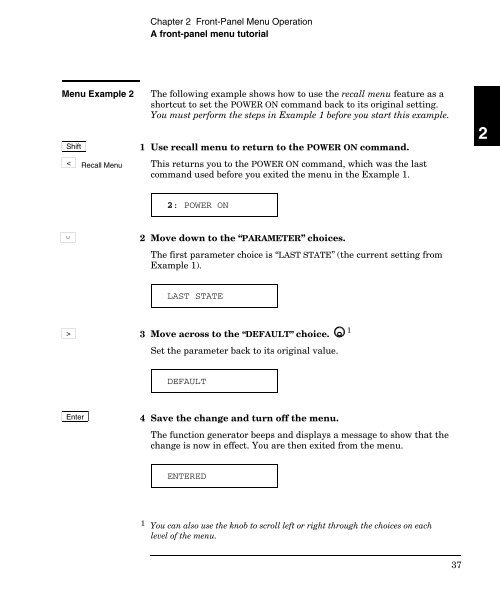
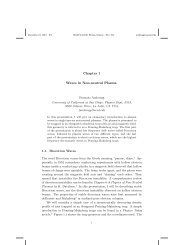
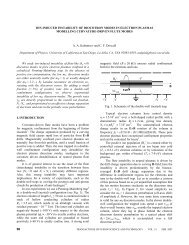
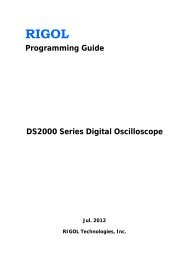

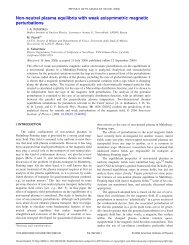
![WORKSHOP PARTICIPANTS LIST [pdf] - UC San Diego](https://img.yumpu.com/35298899/1/190x245/workshop-participants-list-pdf-uc-san-diego.jpg?quality=85)