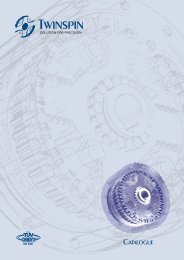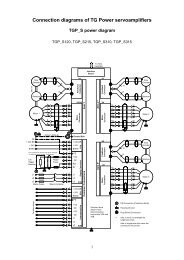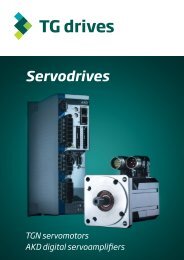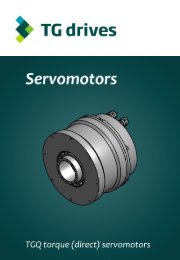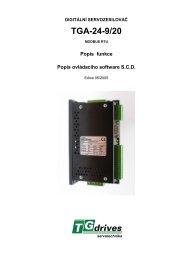AKD⢠Installation Manual - TG Drives
AKD⢠Installation Manual - TG Drives
AKD⢠Installation Manual - TG Drives
Create successful ePaper yourself
Turn your PDF publications into a flip-book with our unique Google optimized e-Paper software.
AKD <strong>Installation</strong> | 9 Setup9.3.3 Testing Procedure9.3.3.1 Confirm ConnectionsYou can turn on logic power to the drive through the X1 connector (bus voltage is not needed for communications).After power is supplied, the drive displays a sequence of LED flashes:1. –2. [ ]3. I-P4. Drive IP address, flashed sequentially (for example, 192.168.0.5).5. Drive status ( opmode “o0”,”o1”, or ”o2”) or fault code if the drive is in a fault condition.Confirm that the link LEDs on the drive (green LED on the RJ45 connector) and on your PC are both illuminated.If both LEDs are illuminated, then you have a working electrical connection.While the PC is connecting, your taskbar will show the following acquiring icon:Wait for this icon to change to the limited functionality icon (this process can take up to one minute).Although Windows displays this limited functionality icon for the drive connection, the PC can communicatefully with the drive. Using WorkBench, you can now configure the drive through this connection.9.3.3.2 Install and Start WorkBenchWorkBench installs automatically from the CD included with the drive. WorkBench is also available on theKollmorgen Web site: www.kollmorgen.com.Once installation is complete, click the WorkBench icon to start the program. WorkBench will show a list of allthe drives that it can find on your local network. Select the drive you wish to configure and then click Next.If WorkBench does not automatically show the drive, then go to Step 10.If multiple drives are detected, a drive can be uniquely identified using one of the following methods:1. The MAC address of the drive. This address is printed on the sticker on the side of the drive.2. The name of the drive. The drive name is set using WorkBench. A new drive defaults to “No_Name.”3. Blinking the display. Select a drive and click Blink to force the display on the front of the drive to blinkon and off for 20 seconds.134 Kollmorgen | December 2009