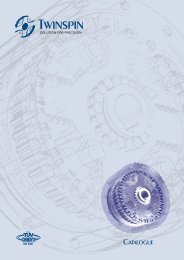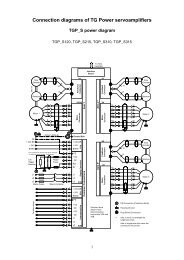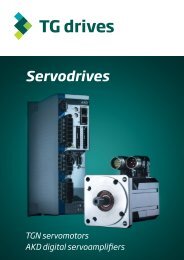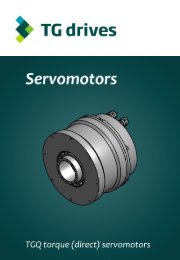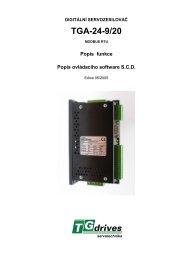AKD⢠Installation Manual - TG Drives
AKD⢠Installation Manual - TG Drives
AKD⢠Installation Manual - TG Drives
Create successful ePaper yourself
Turn your PDF publications into a flip-book with our unique Google optimized e-Paper software.
AKD <strong>Installation</strong> | 9 Setup9.3.3.3 Set Drive IP Address in WorkBenchIf WorkBench does not automatically show your drive, then you can set the IP address manually in Work-Bench as follows:1. Display the IP address. You can show the drive IP address on the drive display by pressing button B1.The display shows the digits and dots of the IP address in sequence (for example, 192.168.0.5). Youcan also display the IP address by disconnecting and then reconnecting the Ethernet cable.2. Enter the drive IP address. Once the IP address has been determined, manually enter the drive IPaddress into the Specify Address box in WorkBench as shown below. Then click Next to connect.9.3.3.4 Enable the Drive Using the Setup Wizard.Once a connection to the drive has been established, the AKD Overview screen appears. Your drive appearsin the navigation area on the left of the screen. Right click on your drive name and select Setup Wizard fromthe drop-down menu. The Setup Wizard guides you through the initial drive configuration, which includes asimple test motion.AftercompletingtheSetupWizard, yourdriveshouldbeenabled. If thedriveis not enabled, check thefollowing:1. The hardware enable (HW) must be in the enabled state (pin 4 on X8 connector).2. The software enable (SW) must be in the enabled state. Activate using the Enable/Disable button onthe upper toolbar on WorkBench or in the Overview screen.3. No faults may be present (click the Clear Fault button on the upper tool bar to clear any faults).The status of HW enable, SW enable, and Faults is displayed in the lower toolbar of the WorkBench software.The drive is connected if the lower right corner shows Online.You can now use the Settings View in WorkBench to complete advanced configuration of your drive.Kollmorgen | December 2009 135