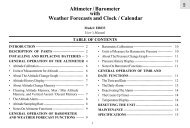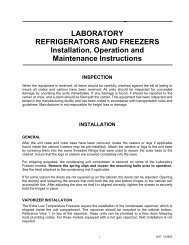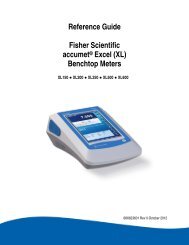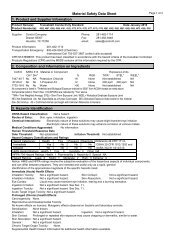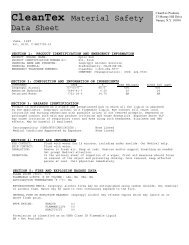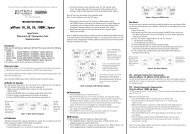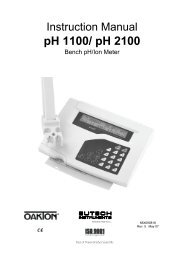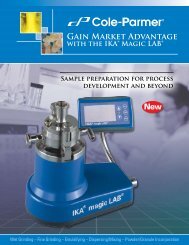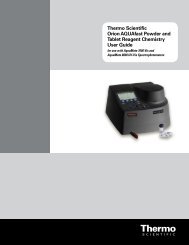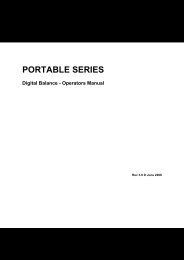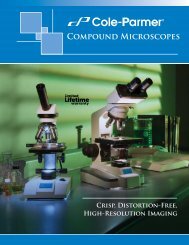Orion AquaMate 7000 Vis Orion AquaMate 8000 UV-Vis - Daigger
Orion AquaMate 7000 Vis Orion AquaMate 8000 UV-Vis - Daigger
Orion AquaMate 7000 Vis Orion AquaMate 8000 UV-Vis - Daigger
Create successful ePaper yourself
Turn your PDF publications into a flip-book with our unique Google optimized e-Paper software.
21 KineticsRecalling and Recalculating Graphical Kinetics Results3. Press Measure Sample.After the measurement, the kinetics data and rate appear.4. If a Single Cell Holder is installed, press Measure Blank to measure the blank, insert yoursample and then press Measure Sample.After the measurement, the kinetics data and rate appear.To switch between tabular and graphical displays, press Graph/Tabular.On a graphical display you can press Edit Graph and then press Cursor to move thecursor line from one position to another on the plot. As the cursor moves, the rate andresult values indicate the values for the point where the cursor is located.Recalling and Recalculating Graphical Kinetics ResultsThe Kinetics application lets you view and manipulate results in graphical or tabular form.When your results are displayed, you can modify the range (start and stop time) and theinstrument recalculates the reaction rate.When working with graphical kinetics results, you need to press Edit Graph before you canrescale and recalculate.102 <strong>Orion</strong> <strong>AquaMate</strong> <strong>7000</strong> <strong>Vis</strong> and <strong>Orion</strong> <strong>AquaMate</strong> <strong>8000</strong> <strong>UV</strong>-<strong>Vis</strong> Thermo Scientific