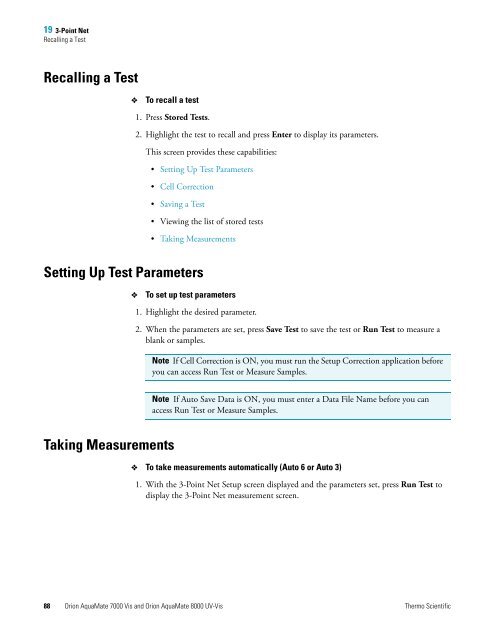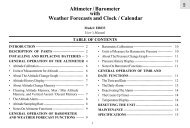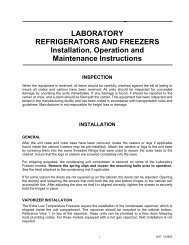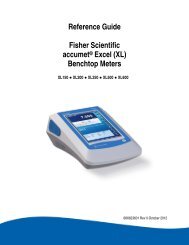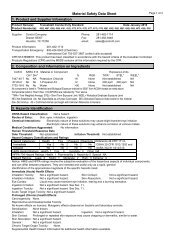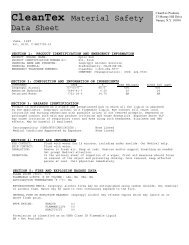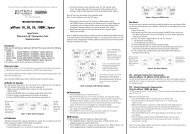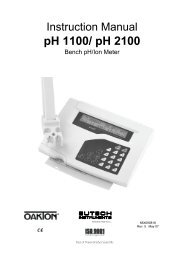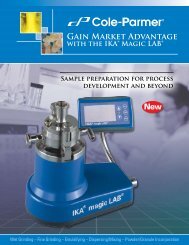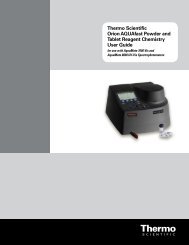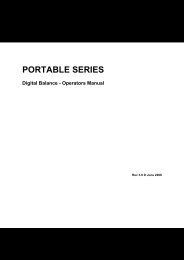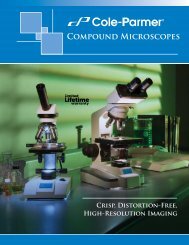Orion AquaMate 7000 Vis Orion AquaMate 8000 UV-Vis - Daigger
Orion AquaMate 7000 Vis Orion AquaMate 8000 UV-Vis - Daigger
Orion AquaMate 7000 Vis Orion AquaMate 8000 UV-Vis - Daigger
You also want an ePaper? Increase the reach of your titles
YUMPU automatically turns print PDFs into web optimized ePapers that Google loves.
19 3-Point NetRecalling a TestRecalling a Test To recall a test1. Press Stored Tests.2. Highlight the test to recall and press Enter to display its parameters.This screen provides these capabilities:• Setting Up Test Parameters• Cell Correction• Saving a Test• Viewing the list of stored tests• Taking MeasurementsSetting Up Test ParametersTo set up test parameters1. Highlight the desired parameter.2. When the parameters are set, press Save Test to save the test or Run Test to measure ablank or samples.Note If Cell Correction is ON, you must run the Setup Correction application beforeyou can access Run Test or Measure Samples.Note If Auto Save Data is ON, you must enter a Data File Name before you canaccess Run Test or Measure Samples.Taking Measurements To take measurements automatically (Auto 6 or Auto 3)1. With the 3-Point Net Setup screen displayed and the parameters set, press Run Test todisplay the 3-Point Net measurement screen.88 <strong>Orion</strong> <strong>AquaMate</strong> <strong>7000</strong> <strong>Vis</strong> and <strong>Orion</strong> <strong>AquaMate</strong> <strong>8000</strong> <strong>UV</strong>-<strong>Vis</strong> Thermo Scientific