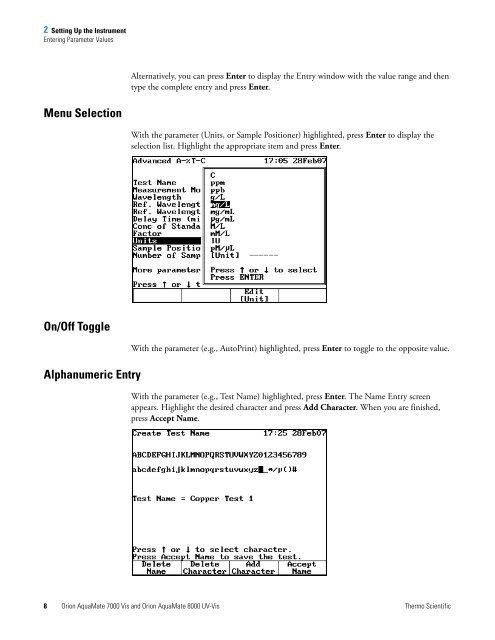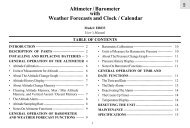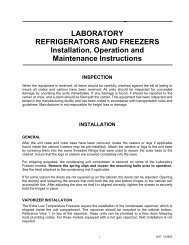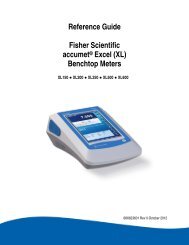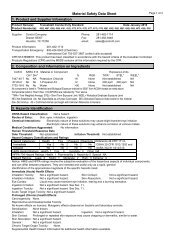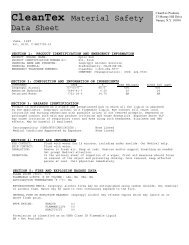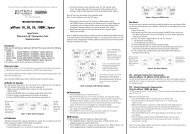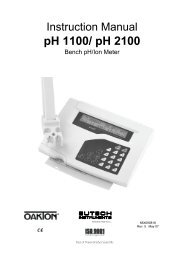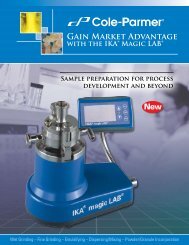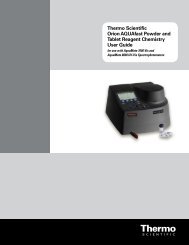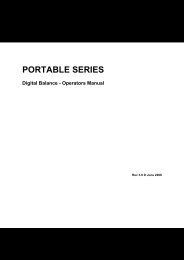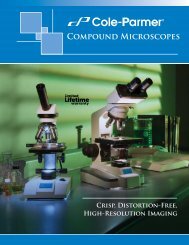- Page 1 and 2: UV-VisOrion AquaMate 7000 VisOrion
- Page 3 and 4: CContentsPreface . . . . . . . . .
- Page 7 and 8: ContentsChapter 24 Parameters . . .
- Page 9 and 10: PPrefaceCongratulations on your pur
- Page 11 and 12: 1Spectrophotometer BasicsThis chapt
- Page 13 and 14: 1 Spectrophotometer BasicsSpectroph
- Page 15 and 16: 1 Spectrophotometer BasicsSelecting
- Page 17: 2Setting Up the InstrumentSetting u
- Page 21 and 22: 2 Setting Up the InstrumentSetting
- Page 23 and 24: 3AccessoriesThis chapter briefly de
- Page 25 and 26: 3 AccessoriesCell Holders and Cell
- Page 27 and 28: 3 AccessoriesExternal PrintersNote
- Page 29 and 30: 4Sample Positioner SettingThe spect
- Page 31 and 32: 5Cell CorrectionEvery test setup sc
- Page 33 and 34: 5 Cell CorrectionCell Correction7.
- Page 35 and 36: 6Managing Stored TestsThe instrumen
- Page 37 and 38: 6 Managing Stored TestsSaving a Tes
- Page 39 and 40: 6 Managing Stored TestsLock/UnlockN
- Page 41 and 42: 7SmartStartThe SmartStart feature l
- Page 43 and 44: 8Concentration UnitsThis chapter co
- Page 45 and 46: 9Calculator FunctionTo use the Calc
- Page 47 and 48: 10Water Analysis ApplicationThe Wat
- Page 49 and 50: 10 Water Analysis ApplicationRunnin
- Page 51 and 52: 10 Water Analysis ApplicationProgra
- Page 53 and 54: 10 Water Analysis ApplicationUsing
- Page 55 and 56: 10 Water Analysis ApplicationUsing
- Page 57 and 58: 10 Water Analysis ApplicationUsing
- Page 59 and 60: 10 Water Analysis ApplicationUsing
- Page 61 and 62: 11Abs and %T Measurements—Basic A
- Page 63 and 64: 12Abs and %T Measurements—Advance
- Page 65 and 66: 12 Abs and %T Measurements—Advanc
- Page 67 and 68: 13Basic Concentration Measurements
- Page 69 and 70:
13 Basic Concentration Measurements
- Page 71 and 72:
14Concentration Measurements—Adva
- Page 73 and 74:
14 Concentration Measurements—Adv
- Page 75 and 76:
15ScanningThe wavelength scanning a
- Page 77 and 78:
15 ScanningScanning a Sample2. Plac
- Page 79 and 80:
15 ScanningViewing and Manipulating
- Page 81 and 82:
15 ScanningViewing and Manipulating
- Page 83 and 84:
15 ScanningViewing and Manipulating
- Page 85 and 86:
16MultiwavelengthThe Multiwavelengt
- Page 87 and 88:
16 MultiwavelengthTaking Measuremen
- Page 89 and 90:
17Absorbance RatioThe Absorbance Ra
- Page 91 and 92:
17 Absorbance RatioMeasuring Sample
- Page 93 and 94:
18Absorbance DifferenceThe Absorban
- Page 95 and 96:
18 Absorbance DifferenceMeasuring S
- Page 97 and 98:
193-Point NetThe 3-Point Net applic
- Page 99 and 100:
19 3-Point NetTaking Measurements2.
- Page 101 and 102:
20Concentration Measurements—Stan
- Page 103 and 104:
20 Concentration Measurements—Sta
- Page 105 and 106:
20 Concentration Measurements—Sta
- Page 107 and 108:
20 Concentration Measurements—Sta
- Page 109 and 110:
21KineticsThe Kinetics application
- Page 111 and 112:
21 KineticsMeasuring SamplesParamet
- Page 113:
21 KineticsRecalling and Recalculat
- Page 116 and 117:
21 KineticsRescaling and Recalculat
- Page 118 and 119:
22 Performance VerificationTroubles
- Page 120 and 121:
22 Performance VerificationWaveleng
- Page 122 and 123:
22 Performance VerificationResoluti
- Page 124 and 125:
22 Performance VerificationPhotomet
- Page 126 and 127:
22 Performance VerificationStray Li
- Page 128 and 129:
22 Performance VerificationStray Li
- Page 130 and 131:
23 MaintenanceRoutine CareCleaning
- Page 132 and 133:
23 MaintenanceChanging the FuseIMPO
- Page 134 and 135:
23 MaintenanceReplacing the Tungste
- Page 136 and 137:
23 MaintenanceReplacing the Tungste
- Page 138 and 139:
24 ParametersParameterCalculatorCel
- Page 140 and 141:
24 ParametersParameterFactor 2Facto
- Page 142 and 143:
24 ParametersParameterNumber of Sta
- Page 144 and 145:
24 ParametersParameterDescriptionTa
- Page 146 and 147:
25 Calculations for SoftwareCalcula
- Page 148:
25 Calculations for SoftwareCalcula