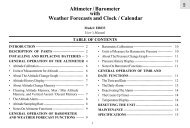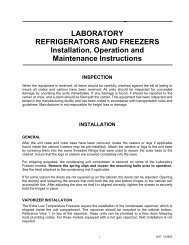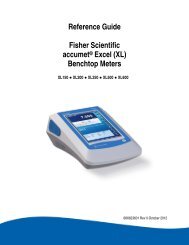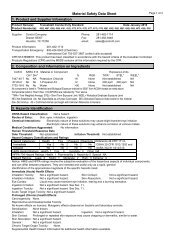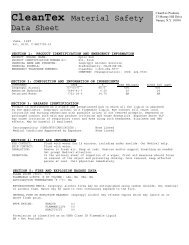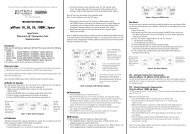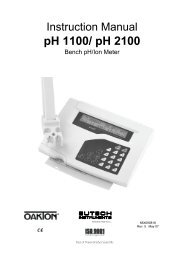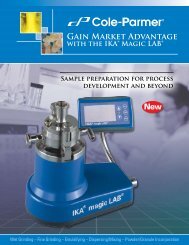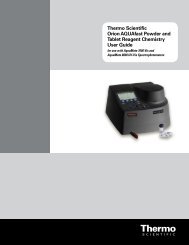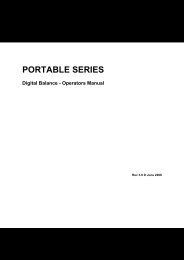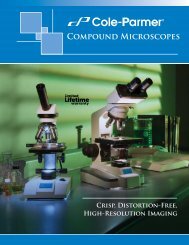Orion AquaMate 7000 Vis Orion AquaMate 8000 UV-Vis - Daigger
Orion AquaMate 7000 Vis Orion AquaMate 8000 UV-Vis - Daigger
Orion AquaMate 7000 Vis Orion AquaMate 8000 UV-Vis - Daigger
You also want an ePaper? Increase the reach of your titles
YUMPU automatically turns print PDFs into web optimized ePapers that Google loves.
15 ScanningViewing and Manipulating Scan DataViewing and Manipulating Scan DataThe Scanning application lets you view and manipulate results in graphical or tabular form.When working with graphical scan data, press Edit Graph before performing other functionson the data.The edit graph screen provides these capabilities:• Rescaling Graphical Scan Data• Determining Peak Height Using a 3-point Net Equation• Performing Calculations on the Scan Data• Labeling Peaks and ValleysRescaling Graphical Scan DataYou can modify the scale of your scan data plot automatically or manually. When you selectAuto Scale, the instrument scales the X- and Y-axes so all the data appears on the plot. Whenyou select Manual Scale, you select specific minimum and maximum values for the axes.When you modify the scale, the instrument recalculates and displays the new data plot.Press Edit Scale to modify the scale. In the edit scale screen, you can:• Use Auto Scale to change the scale and display the new graph.• Use Manual Scale to change the scale and display the new graph.• Use the cursor to identify specific points along the X-axis.68 <strong>Orion</strong> <strong>AquaMate</strong> <strong>7000</strong> <strong>Vis</strong> and <strong>Orion</strong> <strong>AquaMate</strong> <strong>8000</strong> <strong>UV</strong>-<strong>Vis</strong> Thermo Scientific