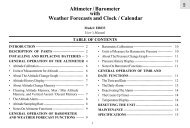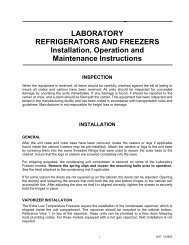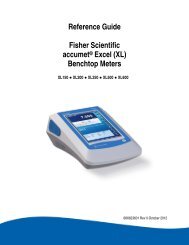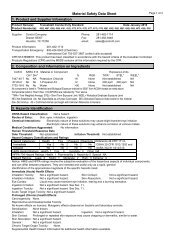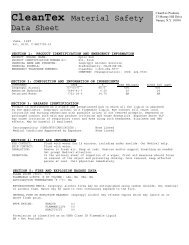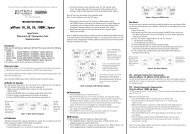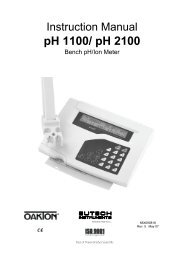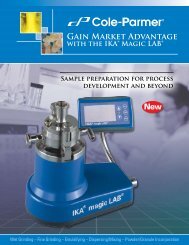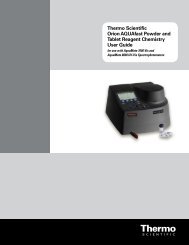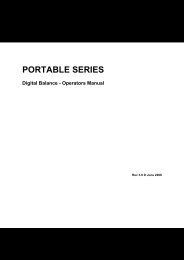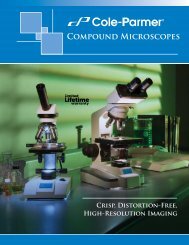Orion AquaMate 7000 Vis Orion AquaMate 8000 UV-Vis - Daigger
Orion AquaMate 7000 Vis Orion AquaMate 8000 UV-Vis - Daigger
Orion AquaMate 7000 Vis Orion AquaMate 8000 UV-Vis - Daigger
You also want an ePaper? Increase the reach of your titles
YUMPU automatically turns print PDFs into web optimized ePapers that Google loves.
3 AccessoriesExternal PrintersNote If the cell holder is not aligned correctly, you will not be able to tighten thethumbscrews.Removing the 6-Position Cell Holder and the Single Cell HolderTo remove the 6-Position Cell Holder and the Single Cell Holder1. Open the sample compartment door and let it rest on its hinge.2. With one hand, loosen the captive thumbscrew.3. With your other hand, pull straight up on the cell holder and lift it out of the samplecompartment4. Close the sample compartment door.Installing Accessory Cell HoldersMake sure that you have the correct cell holder baseplate installed.Note To use 100 mm long pathlength cells, you must install the Single Cell Holderbaseplate.See “Cell Holder Configurations” on page 13 for the different cell holder accessories that canbe created for your instrument.Each of the Cell Holders needs to be installed on either a single-cell baseplate or a multi-cellbaseplate by removing the cell holder(s) secured to the baseplate. Each cell holder has a captivescrew in the bottom of the holder that secures the holder to the baseplate. Use a flat bladescrewdriver to loosen the captive screw from the baseplate and lift the cell holder from thebaseplate. Then insert the new cell holder into the appropriate position and secure it to thebaseplate by tightening the captive screw.Note Remove the baseplate from the instrument before removing or installing cellholders.See “Installing the 6-Position Cell Holder and the Single Cell Holder” on page 15 forinstructions on installing the complete accessory assembly in your instrument.External PrintersYour spectrophotometer is able to print to external desktop printers supporting HP PCL 5.0format and later.Note PCL format does not support HP “Windows” printers.Thermo Scientific <strong>Orion</strong> <strong>AquaMate</strong> <strong>7000</strong> <strong>Vis</strong> and <strong>Orion</strong> <strong>AquaMate</strong> <strong>8000</strong> <strong>UV</strong>-<strong>Vis</strong> 17