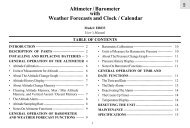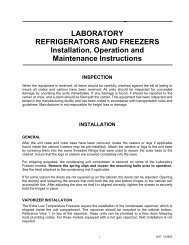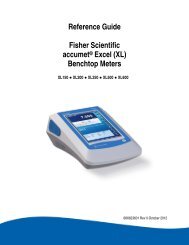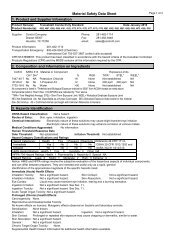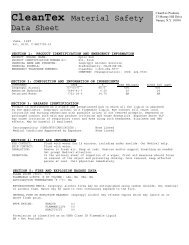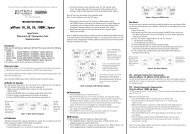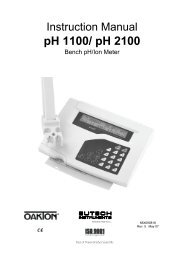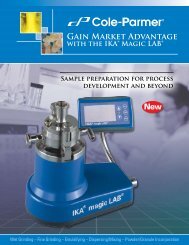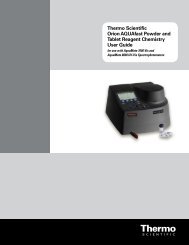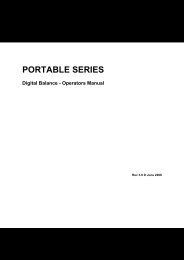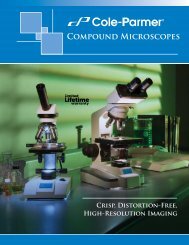Orion AquaMate 7000 Vis Orion AquaMate 8000 UV-Vis - Daigger
Orion AquaMate 7000 Vis Orion AquaMate 8000 UV-Vis - Daigger
Orion AquaMate 7000 Vis Orion AquaMate 8000 UV-Vis - Daigger
Create successful ePaper yourself
Turn your PDF publications into a flip-book with our unique Google optimized e-Paper software.
15 ScanningViewing and Manipulating Scan Data3. Use Cursor → and Cursor ← to position the left cursor line to the desired wavelengthvalue.The instrument calculates the area under the curve for the selected wavelengths.4. Continue selecting the other wavelengths by pressing Next Cursor to activate the nextcursor line.Select the wavelength with Cursor → and Cursor ←.5. Press Set Options to access the set options window.6. Highlight Factor. Enter the desired factor and press Enter.7. Highlight Calculation baseline.8. Press Enter to toggle between Zero and Tangent.9. Press Esc to return to the area under a curve screen.The instrument calculates the area under a curve for the selected wavelengths, factor andcalculation method.Viewing and Rescaling Tabular Scan DataWhen working with tabular scan data, you must press Edit Data before performing otherfunctions on the data.Thermo Scientific <strong>Orion</strong> <strong>AquaMate</strong> <strong>7000</strong> <strong>Vis</strong> and <strong>Orion</strong> <strong>AquaMate</strong> <strong>8000</strong> <strong>UV</strong>-<strong>Vis</strong> 73