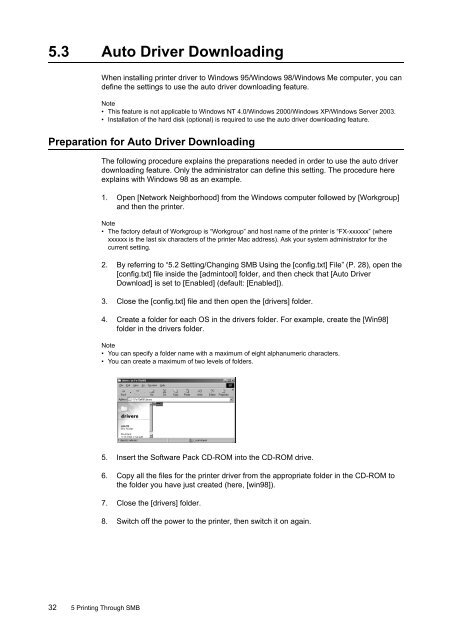Create successful ePaper yourself
Turn your PDF publications into a flip-book with our unique Google optimized e-Paper software.
5.3 Auto Driver <strong>Download</strong>ingWhen installing printer driver to Windows 95/Windows 98/Windows Me computer, you candefine the settings to use the auto driver downloading feature.Note• This feature is not applicable to Windows NT 4.0/Windows 2000/Windows XP/Windows Server 2003.• Installation of the hard disk (optional) is required to use the auto driver downloading feature.Preparation for Auto Driver <strong>Download</strong>ingThe following procedure explains the preparations needed in order to use the auto driverdownloading feature. Only the administrator can define this setting. The procedure hereexplains with Windows 98 as an example.1. Open [Network Neighborhood] from the Windows computer followed by [Workgroup]and then the printer.Note• The factory default of Workgroup is “Workgroup” and host name of the printer is “FX-xxxxxx” (wherexxxxxx is the last six characters of the printer Mac address). Ask your system administrator for thecurrent setting.2. By referring to “5.2 Setting/Changing SMB Using the [config.txt] File” (P. 28), open the[config.txt] file inside the [admintool] folder, and then check that [Auto Driver<strong>Download</strong>] is set to [Enabled] (default: [Enabled]).3. Close the [config.txt] file and then open the [drivers] folder.4. Create a folder for each OS in the drivers folder. For example, create the [Win98]folder in the drivers folder.Note• You can specify a folder name with a maximum of eight alphanumeric characters.• You can create a maximum of two levels of folders.5. Insert the Software Pack CD-ROM into the CD-ROM drive.6. Copy all the files for the printer driver from the appropriate folder in the CD-ROM tothe folder you have just created (here, [win98]).7. Close the [drivers] folder.8. Switch off the power to the printer, then switch it on again.32 5 Printing Through SMB