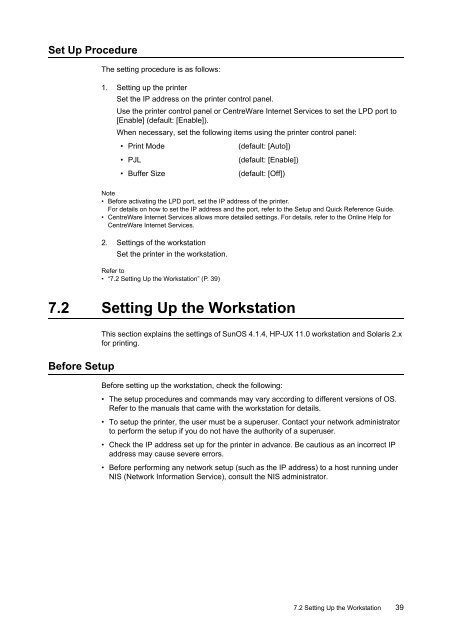You also want an ePaper? Increase the reach of your titles
YUMPU automatically turns print PDFs into web optimized ePapers that Google loves.
Set Up ProcedureThe setting procedure is as follows:1. Setting up the printerSet the IP address on the printer control panel.Use the printer control panel or CentreWare Internet Services to set the LPD port to[Enable] (default: [Enable]).When necessary, set the following items using the printer control panel:• Print Mode(default: [Auto])• PJL• Buffer Size(default: [Enable])(default: [Off])Note• Before activating the LPD port, set the IP address of the printer.For details on how to set the IP address and the port, refer to the Setup and Quick Reference Guide.• CentreWare Internet Services allows more detailed settings. For details, refer to the Online Help forCentreWare Internet Services.2. Settings of the workstationSet the printer in the workstation.Refer to• “7.2 Setting Up the Workstation” (P. 39)7.2 Setting Up the WorkstationThis section explains the settings of SunOS 4.1.4, HP-UX 11.0 workstation and Solaris 2.xfor printing.Before SetupBefore setting up the workstation, check the following:• The setup procedures and commands may vary according to different versions of OS.Refer to the manuals that came with the workstation for details.• To setup the printer, the user must be a superuser. Contact your network administratorto perform the setup if you do not have the authority of a superuser.• Check the IP address set up for the printer in advance. Be cautious as an incorrect IPaddress may cause severe errors.• Before performing any network setup (such as the IP address) to a host running underNIS (Network Information Service), consult the NIS administrator.7.2 Setting Up the Workstation 39