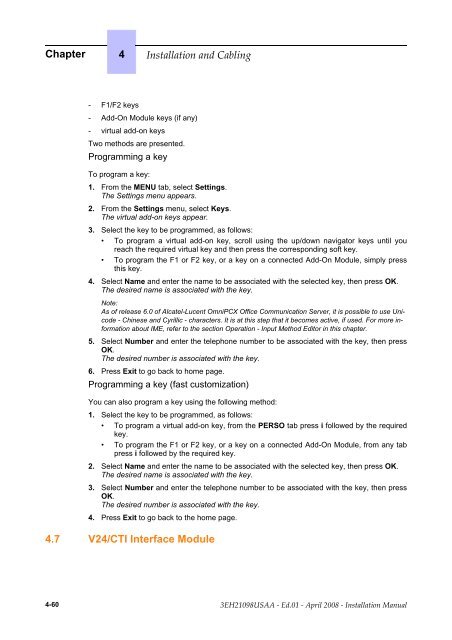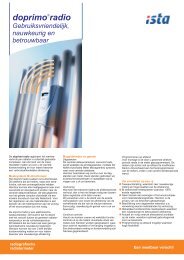Installation Manual
Installation Manual
Installation Manual
Create successful ePaper yourself
Turn your PDF publications into a flip-book with our unique Google optimized e-Paper software.
Chapter 4 ������������ ��� �������<br />
- F1/F2 keys<br />
- Add-On Module keys (if any)<br />
- virtual add-on keys<br />
Two methods are presented.<br />
Programming a key<br />
To program a key:<br />
1. From the MENU tab, select Settings.<br />
The Settings menu appears.<br />
2. From the Settings menu, select Keys.<br />
The virtual add-on keys appear.<br />
3. Select the key to be programmed, as follows:<br />
• To program a virtual add-on key, scroll using the up/down navigator keys until you<br />
reach the required virtual key and then press the corresponding soft key.<br />
• To program the F1 or F2 key, or a key on a connected Add-On Module, simply press<br />
this key.<br />
4. Select Name and enter the name to be associated with the selected key, then press OK.<br />
The desired name is associated with the key.<br />
Note:<br />
As of release 6.0 of Alcatel-Lucent OmniPCX Office Communication Server, it is possible to use Unicode<br />
- Chinese and Cyrillic - characters. It is at this step that it becomes active, if used. For more information<br />
about IME, refer to the section Operation - Input Method Editor in this chapter.<br />
5. Select Number and enter the telephone number to be associated with the key, then press<br />
OK.<br />
The desired number is associated with the key.<br />
6. Press Exit to go back to home page.<br />
Programming a key (fast customization)<br />
You can also program a key using the following method:<br />
1. Select the key to be programmed, as follows:<br />
• To program a virtual add-on key, from the PERSO tab press i followed by the required<br />
key.<br />
• To program the F1 or F2 key, or a key on a connected Add-On Module, from any tab<br />
press i followed by the required key.<br />
2. Select Name and enter the name to be associated with the selected key, then press OK.<br />
The desired name is associated with the key.<br />
3. Select Number and enter the telephone number to be associated with the key, then press<br />
OK.<br />
The desired number is associated with the key.<br />
4. Press Exit to go back to the home page.<br />
4.7 V24/CTI Interface Module<br />
4-60 ������������ � ����� � ����� ���� � ������������ ������