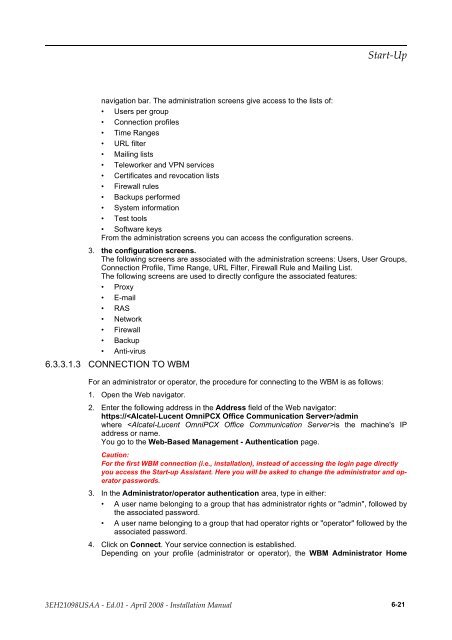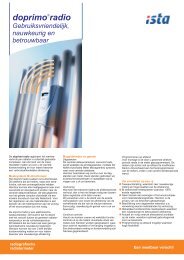Installation Manual
Installation Manual
Installation Manual
Create successful ePaper yourself
Turn your PDF publications into a flip-book with our unique Google optimized e-Paper software.
navigation bar. The administration screens give access to the lists of:<br />
• Users per group<br />
• Connection profiles<br />
• Time Ranges<br />
• URL filter<br />
• Mailing lists<br />
• Teleworker and VPN services<br />
• Certificates and revocation lists<br />
• Firewall rules<br />
• Backups performed<br />
• System information<br />
• Test tools<br />
• Software keys<br />
From the administration screens you can access the configuration screens.<br />
3. the configuration screens.<br />
The following screens are associated with the administration screens: Users, User Groups,<br />
Connection Profile, Time Range, URL Filter, Firewall Rule and Mailing List.<br />
The following screens are used to directly configure the associated features:<br />
• Proxy<br />
• E-mail<br />
• RAS<br />
• Network<br />
• Firewall<br />
• Backup<br />
• Anti-virus<br />
6.3.3.1.3 CONNECTION TO WBM<br />
For an administrator or operator, the procedure for connecting to the WBM is as follows:<br />
1. Open the Web navigator.<br />
��������<br />
2. Enter the following address in the Address field of the Web navigator:<br />
https:///admin<br />
where is the machine's IP<br />
address or name.<br />
You go to the Web-Based Management - Authentication page.<br />
Caution:<br />
For the first WBM connection (i.e., installation), instead of accessing the login page directly<br />
you access the Start-up Assistant. Here you will be asked to change the administrator and operator<br />
passwords.<br />
3. In the Administrator/operator authentication area, type in either:<br />
• A user name belonging to a group that has administrator rights or "admin", followed by<br />
the associated password.<br />
• A user name belonging to a group that had operator rights or "operator" followed by the<br />
associated password.<br />
4. Click on Connect. Your service connection is established.<br />
Depending on your profile (administrator or operator), the WBM Administrator Home<br />
������������ � ����� � ����� ���� � ������������ ������ 6-21