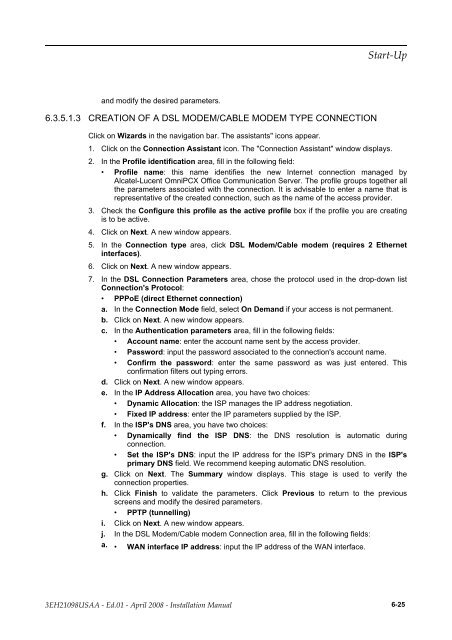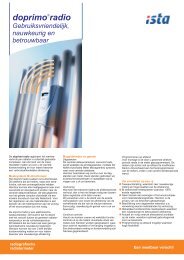Installation Manual
Installation Manual
Installation Manual
Create successful ePaper yourself
Turn your PDF publications into a flip-book with our unique Google optimized e-Paper software.
and modify the desired parameters.<br />
6.3.5.1.3 CREATION OF A DSL MODEM/CABLE MODEM TYPE CONNECTION<br />
Click on Wizards in the navigation bar. The assistants" icons appear.<br />
1. Click on the Connection Assistant icon. The "Connection Assistant" window displays.<br />
2. In the Profile identification area, fill in the following field:<br />
• Profile name: this name identifies the new Internet connection managed by<br />
Alcatel-Lucent OmniPCX Office Communication Server. The profile groups together all<br />
the parameters associated with the connection. It is advisable to enter a name that is<br />
representative of the created connection, such as the name of the access provider.<br />
3. Check the Configure this profile as the active profile box if the profile you are creating<br />
is to be active.<br />
4. Click on Next. A new window appears.<br />
5. In the Connection type area, click DSL Modem/Cable modem (requires 2 Ethernet<br />
interfaces).<br />
6. Click on Next. A new window appears.<br />
��������<br />
7. In the DSL Connection Parameters area, chose the protocol used in the drop-down list<br />
Connection's Protocol:<br />
• PPPoE (direct Ethernet connection)<br />
a. In the Connection Mode field, select On Demand if your access is not permanent.<br />
b. Click on Next. A new window appears.<br />
c. In the Authentication parameters area, fill in the following fields:<br />
• Account name: enter the account name sent by the access provider.<br />
• Password: input the password associated to the connection's account name.<br />
• Confirm the password: enter the same password as was just entered. This<br />
confirmation filters out typing errors.<br />
d. Click on Next. A new window appears.<br />
e. In the IP Address Allocation area, you have two choices:<br />
• Dynamic Allocation: the ISP manages the IP address negotiation.<br />
• Fixed IP address: enter the IP parameters supplied by the ISP.<br />
f. In the ISP's DNS area, you have two choices:<br />
• Dynamically find the ISP DNS: the DNS resolution is automatic during<br />
connection.<br />
• Set the ISP's DNS: input the IP address for the ISP's primary DNS in the ISP's<br />
primary DNS field. We recommend keeping automatic DNS resolution.<br />
g. Click on Next. The Summary window displays. This stage is used to verify the<br />
connection properties.<br />
h. Click Finish to validate the parameters. Click Previous to return to the previous<br />
screens and modify the desired parameters.<br />
• PPTP (tunnelling)<br />
i. Click on Next. A new window appears.<br />
j. In the DSL Modem/Cable modem Connection area, fill in the following fields:<br />
a. • WAN interface IP address: input the IP address of the WAN interface.<br />
������������ � ����� � ����� ���� � ������������ ������ 6-25