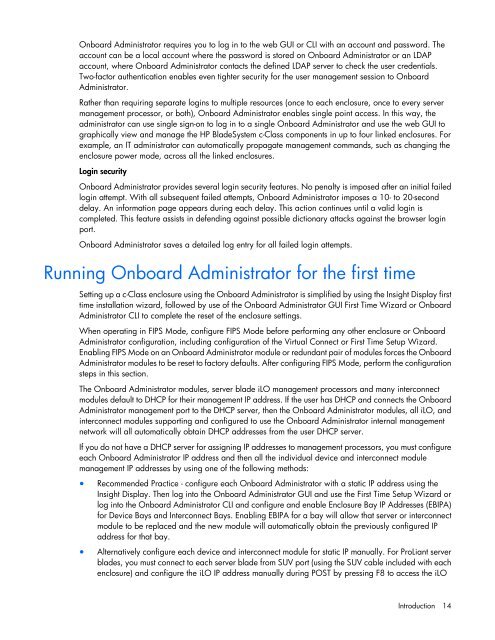HP BladeSystem Onboard Administrator User Guide - HP Business ...
HP BladeSystem Onboard Administrator User Guide - HP Business ...
HP BladeSystem Onboard Administrator User Guide - HP Business ...
You also want an ePaper? Increase the reach of your titles
YUMPU automatically turns print PDFs into web optimized ePapers that Google loves.
<strong>Onboard</strong> <strong>Administrator</strong> requires you to log in to the web GUI or CLI with an account and password. The<br />
account can be a local account where the password is stored on <strong>Onboard</strong> <strong>Administrator</strong> or an LDAP<br />
account, where <strong>Onboard</strong> <strong>Administrator</strong> contacts the defined LDAP server to check the user credentials.<br />
Two-factor authentication enables even tighter security for the user management session to <strong>Onboard</strong><br />
<strong>Administrator</strong>.<br />
Rather than requiring separate logins to multiple resources (once to each enclosure, once to every server<br />
management processor, or both), <strong>Onboard</strong> <strong>Administrator</strong> enables single point access. In this way, the<br />
administrator can use single sign-on to log in to a single <strong>Onboard</strong> <strong>Administrator</strong> and use the web GUI to<br />
graphically view and manage the <strong>HP</strong> <strong>BladeSystem</strong> c-Class components in up to four linked enclosures. For<br />
example, an IT administrator can automatically propagate management commands, such as changing the<br />
enclosure power mode, across all the linked enclosures.<br />
Login security<br />
<strong>Onboard</strong> <strong>Administrator</strong> provides several login security features. No penalty is imposed after an initial failed<br />
login attempt. With all subsequent failed attempts, <strong>Onboard</strong> <strong>Administrator</strong> imposes a 10- to 20-second<br />
delay. An information page appears during each delay. This action continues until a valid login is<br />
completed. This feature assists in defending against possible dictionary attacks against the browser login<br />
port.<br />
<strong>Onboard</strong> <strong>Administrator</strong> saves a detailed log entry for all failed login attempts.<br />
Running <strong>Onboard</strong> <strong>Administrator</strong> for the first time<br />
Setting up a c-Class enclosure using the <strong>Onboard</strong> <strong>Administrator</strong> is simplified by using the Insight Display first<br />
time installation wizard, followed by use of the <strong>Onboard</strong> <strong>Administrator</strong> GUI First Time Wizard or <strong>Onboard</strong><br />
<strong>Administrator</strong> CLI to complete the reset of the enclosure settings.<br />
When operating in FIPS Mode, configure FIPS Mode before performing any other enclosure or <strong>Onboard</strong><br />
<strong>Administrator</strong> configuration, including configuration of the Virtual Connect or First Time Setup Wizard.<br />
Enabling FIPS Mode on an <strong>Onboard</strong> <strong>Administrator</strong> module or redundant pair of modules forces the <strong>Onboard</strong><br />
<strong>Administrator</strong> modules to be reset to factory defaults. After configuring FIPS Mode, perform the configuration<br />
steps in this section.<br />
The <strong>Onboard</strong> <strong>Administrator</strong> modules, server blade iLO management processors and many interconnect<br />
modules default to DHCP for their management IP address. If the user has DHCP and connects the <strong>Onboard</strong><br />
<strong>Administrator</strong> management port to the DHCP server, then the <strong>Onboard</strong> <strong>Administrator</strong> modules, all iLO, and<br />
interconnect modules supporting and configured to use the <strong>Onboard</strong> <strong>Administrator</strong> internal management<br />
network will all automatically obtain DHCP addresses from the user DHCP server.<br />
If you do not have a DHCP server for assigning IP addresses to management processors, you must configure<br />
each <strong>Onboard</strong> <strong>Administrator</strong> IP address and then all the individual device and interconnect module<br />
management IP addresses by using one of the following methods:<br />
• Recommended Practice - configure each <strong>Onboard</strong> <strong>Administrator</strong> with a static IP address using the<br />
Insight Display. Then log into the <strong>Onboard</strong> <strong>Administrator</strong> GUI and use the First Time Setup Wizard or<br />
log into the <strong>Onboard</strong> <strong>Administrator</strong> CLI and configure and enable Enclosure Bay IP Addresses (EBIPA)<br />
for Device Bays and Interconnect Bays. Enabling EBIPA for a bay will allow that server or interconnect<br />
module to be replaced and the new module will automatically obtain the previously configured IP<br />
address for that bay.<br />
• Alternatively configure each device and interconnect module for static IP manually. For ProLiant server<br />
blades, you must connect to each server blade from SUV port (using the SUV cable included with each<br />
enclosure) and configure the iLO IP address manually during POST by pressing F8 to access the iLO<br />
Introduction 14