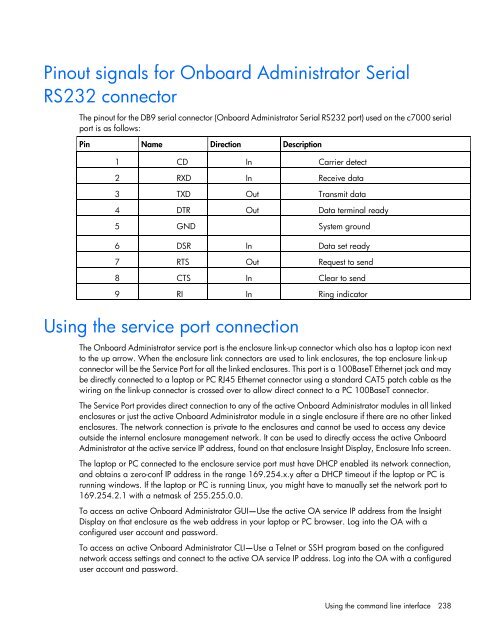HP BladeSystem Onboard Administrator User Guide - HP Business ...
HP BladeSystem Onboard Administrator User Guide - HP Business ...
HP BladeSystem Onboard Administrator User Guide - HP Business ...
You also want an ePaper? Increase the reach of your titles
YUMPU automatically turns print PDFs into web optimized ePapers that Google loves.
Pinout signals for <strong>Onboard</strong> <strong>Administrator</strong> Serial<br />
RS232 connector<br />
The pinout for the DB9 serial connector (<strong>Onboard</strong> <strong>Administrator</strong> Serial RS232 port) used on the c7000 serial<br />
port is as follows:<br />
Pin Name Direction Description<br />
1 CD In Carrier detect<br />
2 RXD In Receive data<br />
3 TXD Out Transmit data<br />
4 DTR Out Data terminal ready<br />
5 GND System ground<br />
6 DSR In Data set ready<br />
7 RTS Out Request to send<br />
8 CTS In Clear to send<br />
9 RI In Ring indicator<br />
Using the service port connection<br />
The <strong>Onboard</strong> <strong>Administrator</strong> service port is the enclosure link-up connector which also has a laptop icon next<br />
to the up arrow. When the enclosure link connectors are used to link enclosures, the top enclosure link-up<br />
connector will be the Service Port for all the linked enclosures. This port is a 100BaseT Ethernet jack and may<br />
be directly connected to a laptop or PC RJ45 Ethernet connector using a standard CAT5 patch cable as the<br />
wiring on the link-up connector is crossed over to allow direct connect to a PC 100BaseT connector.<br />
The Service Port provides direct connection to any of the active <strong>Onboard</strong> <strong>Administrator</strong> modules in all linked<br />
enclosures or just the active <strong>Onboard</strong> <strong>Administrator</strong> module in a single enclosure if there are no other linked<br />
enclosures. The network connection is private to the enclosures and cannot be used to access any device<br />
outside the internal enclosure management network. It can be used to directly access the active <strong>Onboard</strong><br />
<strong>Administrator</strong> at the active service IP address, found on that enclosure Insight Display, Enclosure Info screen.<br />
The laptop or PC connected to the enclosure service port must have DHCP enabled its network connection,<br />
and obtains a zero-conf IP address in the range 169.254.x.y after a DHCP timeout if the laptop or PC is<br />
running windows. If the laptop or PC is running Linux, you might have to manually set the network port to<br />
169.254.2.1 with a netmask of 255.255.0.0.<br />
To access an active <strong>Onboard</strong> <strong>Administrator</strong> GUI—Use the active OA service IP address from the Insight<br />
Display on that enclosure as the web address in your laptop or PC browser. Log into the OA with a<br />
configured user account and password.<br />
To access an active <strong>Onboard</strong> <strong>Administrator</strong> CLI—Use a Telnet or SSH program based on the configured<br />
network access settings and connect to the active OA service IP address. Log into the OA with a configured<br />
user account and password.<br />
Using the command line interface 238