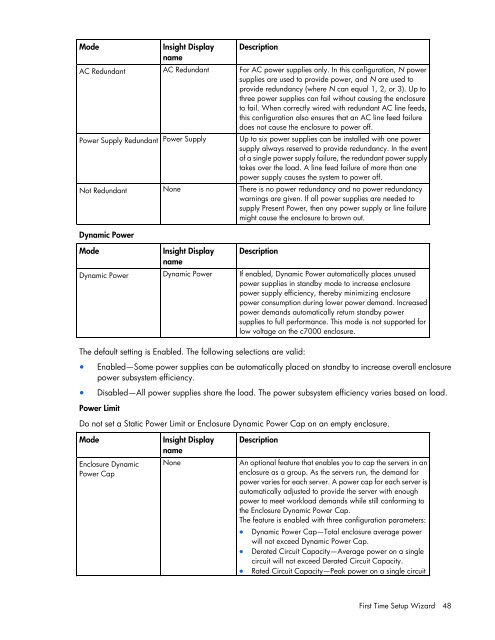HP BladeSystem Onboard Administrator User Guide - HP Business ...
HP BladeSystem Onboard Administrator User Guide - HP Business ...
HP BladeSystem Onboard Administrator User Guide - HP Business ...
Create successful ePaper yourself
Turn your PDF publications into a flip-book with our unique Google optimized e-Paper software.
Mode Insight Display<br />
name<br />
Description<br />
AC Redundant AC Redundant For AC power supplies only. In this configuration, N power<br />
supplies are used to provide power, and N are used to<br />
provide redundancy (where N can equal 1, 2, or 3). Up to<br />
three power supplies can fail without causing the enclosure<br />
to fail. When correctly wired with redundant AC line feeds,<br />
this configuration also ensures that an AC line feed failure<br />
does not cause the enclosure to power off.<br />
Power Supply Redundant Power Supply Up to six power supplies can be installed with one power<br />
supply always reserved to provide redundancy. In the event<br />
of a single power supply failure, the redundant power supply<br />
takes over the load. A line feed failure of more than one<br />
power supply causes the system to power off.<br />
Not Redundant None There is no power redundancy and no power redundancy<br />
warnings are given. If all power supplies are needed to<br />
supply Present Power, then any power supply or line failure<br />
might cause the enclosure to brown out.<br />
Dynamic Power<br />
Mode Insight Display<br />
name<br />
Description<br />
Dynamic Power Dynamic Power If enabled, Dynamic Power automatically places unused<br />
power supplies in standby mode to increase enclosure<br />
power supply efficiency, thereby minimizing enclosure<br />
power consumption during lower power demand. Increased<br />
power demands automatically return standby power<br />
supplies to full performance. This mode is not supported for<br />
low voltage on the c7000 enclosure.<br />
The default setting is Enabled. The following selections are valid:<br />
• Enabled—Some power supplies can be automatically placed on standby to increase overall enclosure<br />
power subsystem efficiency.<br />
• Disabled—All power supplies share the load. The power subsystem efficiency varies based on load.<br />
Power Limit<br />
Do not set a Static Power Limit or Enclosure Dynamic Power Cap on an empty enclosure.<br />
Mode Insight Display<br />
name<br />
Enclosure Dynamic<br />
Power Cap<br />
Description<br />
None An optional feature that enables you to cap the servers in an<br />
enclosure as a group. As the servers run, the demand for<br />
power varies for each server. A power cap for each server is<br />
automatically adjusted to provide the server with enough<br />
power to meet workload demands while still conforming to<br />
the Enclosure Dynamic Power Cap.<br />
The feature is enabled with three configuration parameters:<br />
• Dynamic Power Cap—Total enclosure average power<br />
will not exceed Dynamic Power Cap.<br />
• Derated Circuit Capacity—Average power on a single<br />
circuit will not exceed Derated Circuit Capacity.<br />
• Rated Circuit Capacity—Peak power on a single circuit<br />
First Time Setup Wizard 48