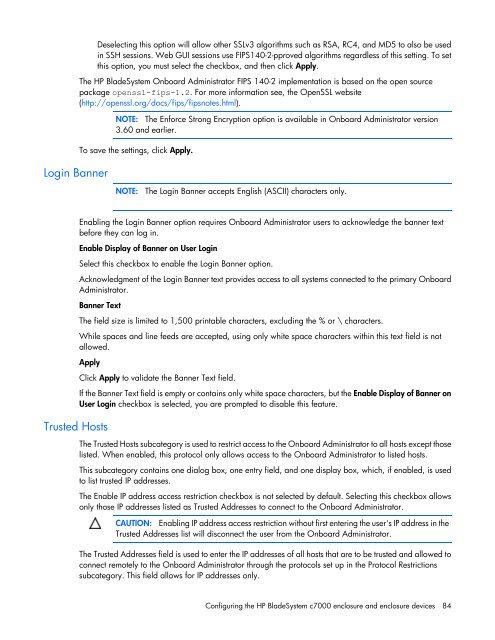HP BladeSystem Onboard Administrator User Guide - HP Business ...
HP BladeSystem Onboard Administrator User Guide - HP Business ...
HP BladeSystem Onboard Administrator User Guide - HP Business ...
You also want an ePaper? Increase the reach of your titles
YUMPU automatically turns print PDFs into web optimized ePapers that Google loves.
Login Banner<br />
Deselecting this option will allow other SSLv3 algorithms such as RSA, RC4, and MD5 to also be used<br />
in SSH sessions. Web GUI sessions use FIPS140-2-pproved algorithms regardless of this setting. To set<br />
this option, you must select the checkbox, and then click Apply.<br />
The <strong>HP</strong> <strong>BladeSystem</strong> <strong>Onboard</strong> <strong>Administrator</strong> FIPS 140-2 implementation is based on the open source<br />
package openssl-fips-1.2. For more information see, the OpenSSL website<br />
(http://openssl.org/docs/fips/fipsnotes.html).<br />
NOTE: The Enforce Strong Encryption option is available in <strong>Onboard</strong> <strong>Administrator</strong> version<br />
3.60 and earlier.<br />
To save the settings, click Apply.<br />
NOTE: The Login Banner accepts English (ASCII) characters only.<br />
Enabling the Login Banner option requires <strong>Onboard</strong> <strong>Administrator</strong> users to acknowledge the banner text<br />
before they can log in.<br />
Enable Display of Banner on <strong>User</strong> Login<br />
Select this checkbox to enable the Login Banner option.<br />
Acknowledgment of the Login Banner text provides access to all systems connected to the primary <strong>Onboard</strong><br />
<strong>Administrator</strong>.<br />
Banner Text<br />
The field size is limited to 1,500 printable characters, excluding the % or \ characters.<br />
While spaces and line feeds are accepted, using only white space characters within this text field is not<br />
allowed.<br />
Apply<br />
Trusted Hosts<br />
Click Apply to validate the Banner Text field.<br />
If the Banner Text field is empty or contains only white space characters, but the Enable Display of Banner on<br />
<strong>User</strong> Login checkbox is selected, you are prompted to disable this feature.<br />
The Trusted Hosts subcategory is used to restrict access to the <strong>Onboard</strong> <strong>Administrator</strong> to all hosts except those<br />
listed. When enabled, this protocol only allows access to the <strong>Onboard</strong> <strong>Administrator</strong> to listed hosts.<br />
This subcategory contains one dialog box, one entry field, and one display box, which, if enabled, is used<br />
to list trusted IP addresses.<br />
The Enable IP address access restriction checkbox is not selected by default. Selecting this checkbox allows<br />
only those IP addresses listed as Trusted Addresses to connect to the <strong>Onboard</strong> <strong>Administrator</strong>.<br />
CAUTION: Enabling IP address access restriction without first entering the user's IP address in the<br />
Trusted Addresses list will disconnect the user from the <strong>Onboard</strong> <strong>Administrator</strong>.<br />
The Trusted Addresses field is used to enter the IP addresses of all hosts that are to be trusted and allowed to<br />
connect remotely to the <strong>Onboard</strong> <strong>Administrator</strong> through the protocols set up in the Protocol Restrictions<br />
subcategory. This field allows for IP addresses only.<br />
Configuring the <strong>HP</strong> <strong>BladeSystem</strong> c7000 enclosure and enclosure devices 84