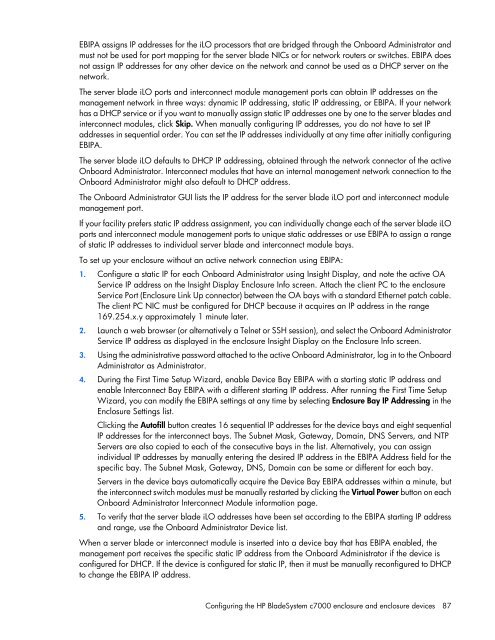HP BladeSystem Onboard Administrator User Guide - HP Business ...
HP BladeSystem Onboard Administrator User Guide - HP Business ...
HP BladeSystem Onboard Administrator User Guide - HP Business ...
You also want an ePaper? Increase the reach of your titles
YUMPU automatically turns print PDFs into web optimized ePapers that Google loves.
EBIPA assigns IP addresses for the iLO processors that are bridged through the <strong>Onboard</strong> <strong>Administrator</strong> and<br />
must not be used for port mapping for the server blade NICs or for network routers or switches. EBIPA does<br />
not assign IP addresses for any other device on the network and cannot be used as a DHCP server on the<br />
network.<br />
The server blade iLO ports and interconnect module management ports can obtain IP addresses on the<br />
management network in three ways: dynamic IP addressing, static IP addressing, or EBIPA. If your network<br />
has a DHCP service or if you want to manually assign static IP addresses one by one to the server blades and<br />
interconnect modules, click Skip. When manually configuring IP addresses, you do not have to set IP<br />
addresses in sequential order. You can set the IP addresses individually at any time after initially configuring<br />
EBIPA.<br />
The server blade iLO defaults to DHCP IP addressing, obtained through the network connector of the active<br />
<strong>Onboard</strong> <strong>Administrator</strong>. Interconnect modules that have an internal management network connection to the<br />
<strong>Onboard</strong> <strong>Administrator</strong> might also default to DHCP address.<br />
The <strong>Onboard</strong> <strong>Administrator</strong> GUI lists the IP address for the server blade iLO port and interconnect module<br />
management port.<br />
If your facility prefers static IP address assignment, you can individually change each of the server blade iLO<br />
ports and interconnect module management ports to unique static addresses or use EBIPA to assign a range<br />
of static IP addresses to individual server blade and interconnect module bays.<br />
To set up your enclosure without an active network connection using EBIPA:<br />
1. Configure a static IP for each <strong>Onboard</strong> <strong>Administrator</strong> using Insight Display, and note the active OA<br />
Service IP address on the Insight Display Enclosure Info screen. Attach the client PC to the enclosure<br />
Service Port (Enclosure Link Up connector) between the OA bays with a standard Ethernet patch cable.<br />
The client PC NIC must be configured for DHCP because it acquires an IP address in the range<br />
169.254.x.y approximately 1 minute later.<br />
2. Launch a web browser (or alternatively a Telnet or SSH session), and select the <strong>Onboard</strong> <strong>Administrator</strong><br />
Service IP address as displayed in the enclosure Insight Display on the Enclosure Info screen.<br />
3. Using the administrative password attached to the active <strong>Onboard</strong> <strong>Administrator</strong>, log in to the <strong>Onboard</strong><br />
<strong>Administrator</strong> as <strong>Administrator</strong>.<br />
4. During the First Time Setup Wizard, enable Device Bay EBIPA with a starting static IP address and<br />
enable Interconnect Bay EBIPA with a different starting IP address. After running the First Time Setup<br />
Wizard, you can modify the EBIPA settings at any time by selecting Enclosure Bay IP Addressing in the<br />
Enclosure Settings list.<br />
Clicking the Autofill button creates 16 sequential IP addresses for the device bays and eight sequential<br />
IP addresses for the interconnect bays. The Subnet Mask, Gateway, Domain, DNS Servers, and NTP<br />
Servers are also copied to each of the consecutive bays in the list. Alternatively, you can assign<br />
individual IP addresses by manually entering the desired IP address in the EBIPA Address field for the<br />
specific bay. The Subnet Mask, Gateway, DNS, Domain can be same or different for each bay.<br />
Servers in the device bays automatically acquire the Device Bay EBIPA addresses within a minute, but<br />
the interconnect switch modules must be manually restarted by clicking the Virtual Power button on each<br />
<strong>Onboard</strong> <strong>Administrator</strong> Interconnect Module information page.<br />
5. To verify that the server blade iLO addresses have been set according to the EBIPA starting IP address<br />
and range, use the <strong>Onboard</strong> <strong>Administrator</strong> Device list.<br />
When a server blade or interconnect module is inserted into a device bay that has EBIPA enabled, the<br />
management port receives the specific static IP address from the <strong>Onboard</strong> <strong>Administrator</strong> if the device is<br />
configured for DHCP. If the device is configured for static IP, then it must be manually reconfigured to DHCP<br />
to change the EBIPA IP address.<br />
Configuring the <strong>HP</strong> <strong>BladeSystem</strong> c7000 enclosure and enclosure devices 87