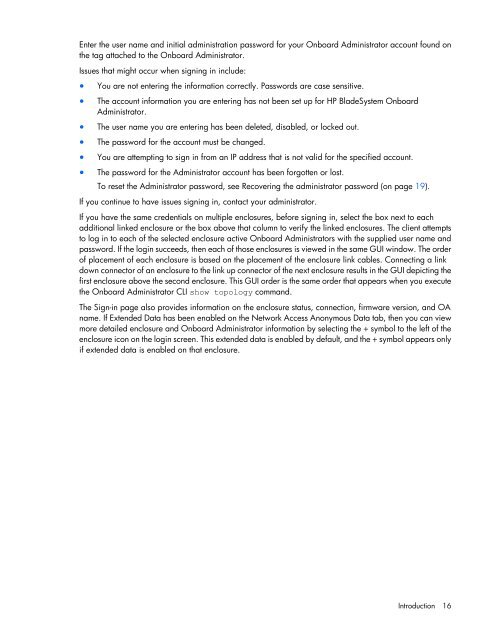- Page 1 and 2: HP BladeSystem Onboard Administrato
- Page 3 and 4: Contents Introduction .............
- Page 5 and 6: Boot Options tab ..................
- Page 7 and 8: Europe time zone settings .........
- Page 9 and 10: server iLO, interconnect management
- Page 11 and 12: If a protocol is disabled, then the
- Page 13 and 14: the KVM USB for keyboard and mouse
- Page 15: Option ROM settings. For the interc
- Page 19 and 20: Using online help To access online
- Page 21 and 22: The Insight Display LCD panel allow
- Page 23 and 24: OA 3.60 Encryption Normal OA3.60 En
- Page 25 and 26: 2. Slide the Onboard Administrator
- Page 27 and 28: Enclosure KVM Features The Enclosur
- Page 29 and 30: • Server Console—Select a serve
- Page 31 and 32: First Time Setup Wizard Before you
- Page 33 and 34: To update the rack topology informa
- Page 35 and 36: Rack and Enclosure Settings screen
- Page 37 and 38: Administrator Account Setup screen
- Page 39 and 40: For possible values and description
- Page 41 and 42: Knowing your network configuration
- Page 43 and 44: Use the LDAP Group Configuration sc
- Page 45 and 46: Field Possible value Description Se
- Page 47 and 48: Power Management screen IMPORTANT:
- Page 49 and 50: Mode Insight Display name Descripti
- Page 51 and 52: Navigating Onboard Administrator Na
- Page 53 and 54: Clicking the link for an individual
- Page 55 and 56: The following image shows the graph
- Page 57 and 58: Rack View Rack View screen The Rack
- Page 59 and 60: If the active mode is set for a sin
- Page 61 and 62: Row Description Enclosure Ambient T
- Page 63 and 64: Column Description Bay Model Manufa
- Page 65 and 66: Configuring the HP BladeSystem c700
- Page 67 and 68:
To view the enclosure Status screen
- Page 69 and 70:
Information Configuring the HP Blad
- Page 71 and 72:
To change the state of the enclosur
- Page 73 and 74:
o Fan removed o Power supply status
- Page 75 and 76:
Disabled—Disables powerdelay for
- Page 77 and 78:
Column Description Delay Click Appl
- Page 79 and 80:
Enclosure TCP/IP settings IPv4 Sett
- Page 81 and 82:
IPv6 Settings tab This screen displ
- Page 83 and 84:
• Auto-Negotiate—Automatically
- Page 85 and 86:
Below the Trusted Addresses field i
- Page 87 and 88:
EBIPA assigns IP addresses for the
- Page 89 and 90:
Column Description EBIPA Address Su
- Page 91 and 92:
Enclosure Virtual Buttons tab To ch
- Page 93 and 94:
Active to Standby DVD drive When a
- Page 95 and 96:
in the list. If multiple media disk
- Page 97 and 98:
The revert delay on the VLAN Settin
- Page 99 and 100:
Adding, editing, and removing VLANs
- Page 101 and 102:
To change the membership of a devic
- Page 103 and 104:
HP Insight Remote Support Use the R
- Page 105 and 106:
Insight Remote Support Service Even
- Page 107 and 108:
Row Description Collection Click Se
- Page 109 and 110:
Enclosure Firmware Management setti
- Page 111 and 112:
updating the firmware management lo
- Page 113 and 114:
• In the list of enclosures, the
- Page 115 and 116:
Row Description Firmware Version Ha
- Page 117 and 118:
Certificate Administration Informat
- Page 119 and 120:
Certificate Request tab The Certifi
- Page 121 and 122:
Certificate-signing request attribu
- Page 123 and 124:
Force Downgrade—You must use this
- Page 125 and 126:
• Enclosure Event 0x11: Fan Inser
- Page 127 and 128:
• Enclosure Event 0x1203: Flash P
- Page 129 and 130:
TCP/IP Settings for Standby Onboard
- Page 131 and 132:
Row Description Version MD5 Fingerp
- Page 133 and 134:
Field Possible values Description I
- Page 135 and 136:
Button Description Momentary Press
- Page 137 and 138:
Row Description Status Powered Powe
- Page 139 and 140:
The Onboard Administrator provides
- Page 141 and 142:
Row Description Bay Device Model Fi
- Page 143 and 144:
Row Description Serial Number (Logi
- Page 145 and 146:
Column Description iLO DVD Status D
- Page 147 and 148:
IML Log tab The IML Log tab display
- Page 149 and 150:
Diagnostic information is gathered
- Page 151 and 152:
Status tab Status information Row D
- Page 153 and 154:
Management Console Information prov
- Page 155 and 156:
Interconnect bays Interconnect Bay
- Page 157 and 158:
Click the Port Mapping Interconnect
- Page 159 and 160:
Interconnect Bay Virtual Buttons In
- Page 161 and 162:
Enclosure power management Power ma
- Page 163 and 164:
IMPORTANT: To change the power redu
- Page 165 and 166:
HP launched Power Capping technolog
- Page 167 and 168:
The Line Voltage value is used to p
- Page 169 and 170:
Row Description Present Power Enclo
- Page 171 and 172:
The Power Subsystem screen provides
- Page 173 and 174:
Fans and cooling management Fan zon
- Page 175 and 176:
Fan status Column Description Fan M
- Page 177 and 178:
Row Description Serial Number Diagn
- Page 179 and 180:
c3000 Enclosure fan location rules
- Page 181 and 182:
When a USB key is detected in the A
- Page 183 and 184:
If a Windows® installation CD is i
- Page 185 and 186:
You can eject media from the DVD dr
- Page 187 and 188:
Unattended OS deployment The Onboar
- Page 189 and 190:
You can initiate an unattended oper
- Page 191 and 192:
From the DVD Connection Status scre
- Page 193 and 194:
To view the progress of the unatten
- Page 195 and 196:
Onboard Administrator bays. The pri
- Page 197 and 198:
Field Possible value Description Pa
- Page 199 and 200:
Account classification Capabilities
- Page 201 and 202:
Field Possible value Description Se
- Page 203 and 204:
A failed test reports that the IP a
- Page 205 and 206:
Privilege level Field Possible valu
- Page 207 and 208:
Checkbox Description Onboard Admini
- Page 209 and 210:
Account classification Capabilities
- Page 211 and 212:
HP SIM integration HP BladeSystem O
- Page 213 and 214:
Using Enclosure Firmware Management
- Page 215 and 216:
2. Select the Manual Update tab. 3.
- Page 217 and 218:
Logging Enclosure Firmware Manageme
- Page 219 and 220:
Server firmware Select Device Bays
- Page 221 and 222:
When Two-Factor Authentication is e
- Page 223 and 224:
administrator. If any sessions have
- Page 225 and 226:
Port mapping Device bay port mappin
- Page 227 and 228:
HP ProLiant BL680c G7 Servers Devic
- Page 229 and 230:
HP ProLiant BL2x220c G7 Server The
- Page 231 and 232:
In this diagram, N equals the numbe
- Page 233 and 234:
Device bay port mapping table for c
- Page 235 and 236:
Connection Port Number Connects to
- Page 237 and 238:
12. Complete the remainder of the s
- Page 239 and 240:
Since none of the configured device
- Page 241 and 242:
Current enclosure inventory To view
- Page 243 and 244:
The iLO entry in the tree view is o
- Page 245 and 246:
Troubleshooting Onboard Administrat
- Page 247 and 248:
55 Getting the Onboard Administrato
- Page 249 and 250:
137 The session could not be create
- Page 251 and 252:
216 Firmware update in progress. Lo
- Page 253 and 254:
285 Invalid remote server address 2
- Page 255 and 256:
358 URB reporting using SMTP cannot
- Page 257 and 258:
Resetting the Onboard Administrator
- Page 259 and 260:
Enabling LDAP Directory Services Au
- Page 261 and 262:
1. Click the Upload Certificate Tab
- Page 263 and 264:
CZImiZPyLGQBGRYDY29tMRIwEAYKCZImiZP
- Page 265 and 266:
o Test Operator o TestOperator@Doma
- Page 267 and 268:
Time zone settings Africa time zone
- Page 269 and 270:
Asia time zone settings IMPORTANT:
- Page 271 and 272:
Europe/Belfast Europe/Lisbon Europe
- Page 273 and 274:
Acronyms and abbreviations CA certi
- Page 275 and 276:
SUV serial, USB, video TFTP Trivial
- Page 277 and 278:
Index A AC redundant, lost 161 acce
- Page 279 and 280:
power management planning 161 power