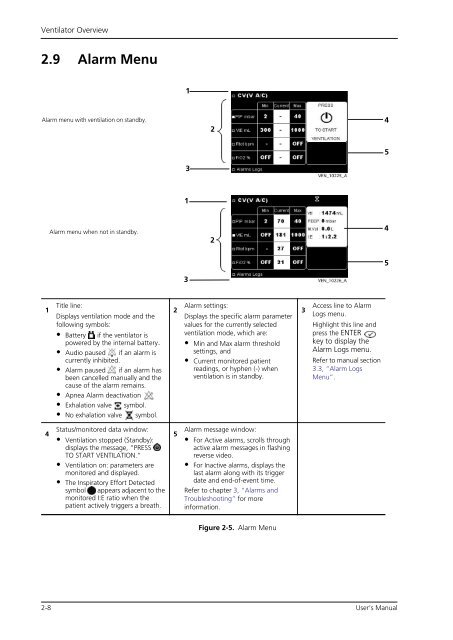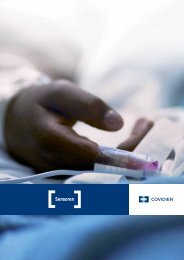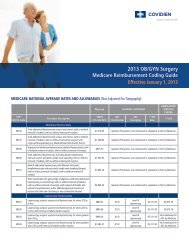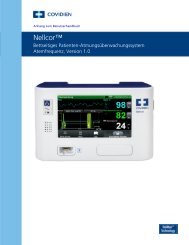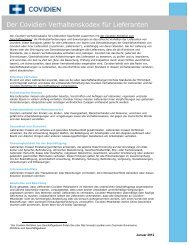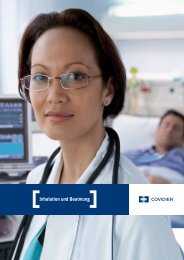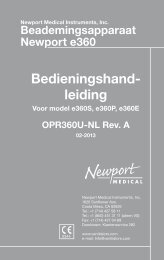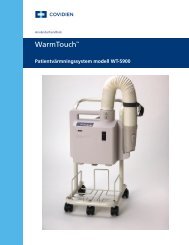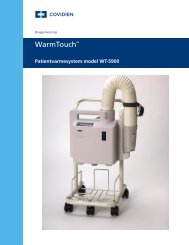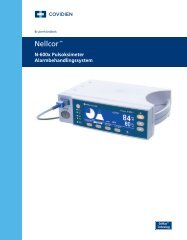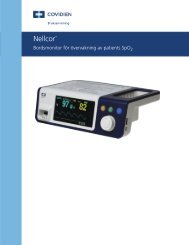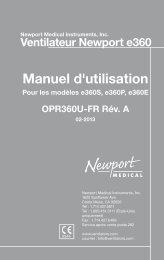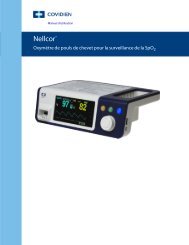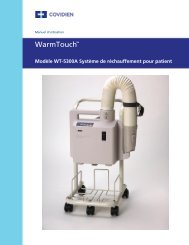Puritan Bennett 560 Ventilator User's Manual - Covidien
Puritan Bennett 560 Ventilator User's Manual - Covidien
Puritan Bennett 560 Ventilator User's Manual - Covidien
You also want an ePaper? Increase the reach of your titles
YUMPU automatically turns print PDFs into web optimized ePapers that Google loves.
<strong>Ventilator</strong> Overview<br />
2.9 Alarm Menu<br />
Alarm menu with ventilation on standby.<br />
1<br />
4<br />
Alarm menu when not in standby.<br />
Title line:<br />
Displays ventilation mode and the<br />
following symbols:<br />
• Battery if the ventilator is<br />
powered by the internal battery.<br />
• Audio paused if an alarm is<br />
currently inhibited.<br />
• Alarm paused if an alarm has<br />
been cancelled manually and the<br />
cause of the alarm remains.<br />
• Apnea Alarm deactivation<br />
• Exhalation valve symbol.<br />
• No exhalation valve symbol.<br />
Status/monitored data window:<br />
• Ventilation stopped (Standby):<br />
displays the message, “PRESS<br />
TO START VENTILATION.”<br />
• Ventilation on: parameters are<br />
monitored and displayed.<br />
• The Inspiratory Effort Detected<br />
symbol appears adjacent to the<br />
monitored I:E ratio when the<br />
patient actively triggers a breath.<br />
2<br />
5<br />
1<br />
3<br />
1<br />
3<br />
2<br />
2<br />
Alarm settings:<br />
Displays the specific alarm parameter<br />
values for the currently selected<br />
ventilation mode, which are:<br />
• Min and Max alarm threshold<br />
settings, and<br />
• Current monitored patient<br />
readings, or hyphen (-) when<br />
ventilation is in standby.<br />
Alarm message window:<br />
• For Active alarms, scrolls through<br />
active alarm messages in flashing<br />
reverse video.<br />
• For Inactive alarms, displays the<br />
last alarm along with its trigger<br />
date and end-of-event time.<br />
Refer to chapter 3, “Alarms and<br />
Troubleshooting” for more<br />
information.<br />
Figure 2-5. Alarm Menu<br />
2-8 User’s <strong>Manual</strong><br />
3<br />
Access line to Alarm<br />
Logs menu.<br />
Highlight this line and<br />
press the ENTER<br />
key to display the<br />
Alarm Logs menu.<br />
Refer to manual section<br />
3.3, “Alarm Logs<br />
Menu”.<br />
4<br />
5<br />
4<br />
5