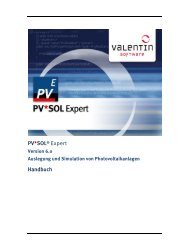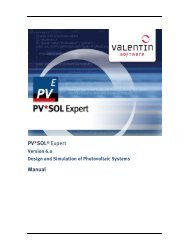Manual T*SOL basic 5.0 - Valentin Software
Manual T*SOL basic 5.0 - Valentin Software
Manual T*SOL basic 5.0 - Valentin Software
Create successful ePaper yourself
Turn your PDF publications into a flip-book with our unique Google optimized e-Paper software.
User <strong>Manual</strong> <strong>T*SOL</strong> 4 File Menu<br />
4 File Menu<br />
Here, you will find all the options required to handle your projects.<br />
In <strong>T*SOL</strong>, systems to be calculated are managed as projects.<br />
After starting <strong>T*SOL</strong>, you can choose to create a new project, open the last project edited or select<br />
another project (if it already exists).<br />
Create a New Project<br />
Menu File > New<br />
Using the menu File > New, you can create a new project.<br />
If a project is open and you have not yet saved your changes, you will be prompted to save before the<br />
new project is created.<br />
Open<br />
Menu File > Open<br />
In the File > Open menu, you can open an existing project.<br />
A list of projects saved in the Projects folder appears.<br />
If a project is open and you have not yet saved your changes, you will be prompted to save all modified<br />
projects before another project is opened.<br />
Open last project<br />
Menu File > Open Last Project<br />
In the FIle > i (1,2,3, ...) menu, you can conveniently call up the most recently edited projects.<br />
Save<br />
Menu File > Save<br />
In the File > Save menu, you can save the currently open project.<br />
The projectdata.prj project file as well as all project variants are saved in the folder with the project name<br />
you have entered under File > Project Data. The project name is displayed in the headline of the <strong>T*SOL</strong><br />
window.<br />
If you have not entered a project name, the name 'project+consecutive number' is automatically created<br />
for the folder and project name.<br />
Exit<br />
Menu File > Exit<br />
This command closes the program.<br />
If the current project has been changed, the changes are saved automatically.<br />
Dr. <strong>Valentin</strong> Energie<strong>Software</strong> GmbH page 18 / 104