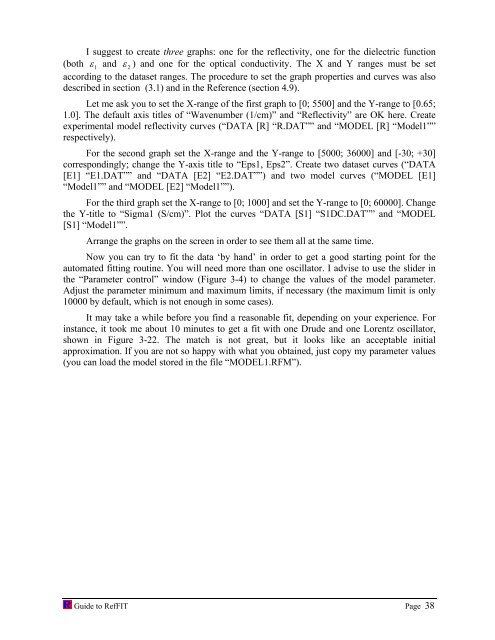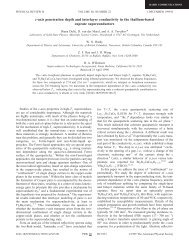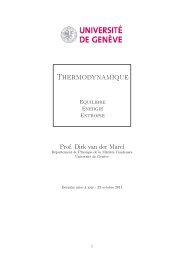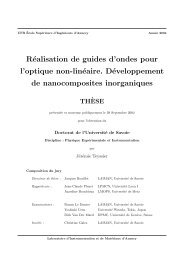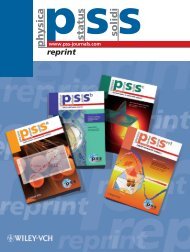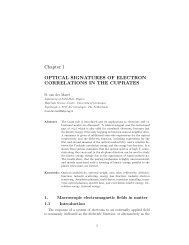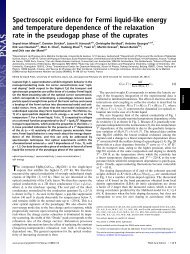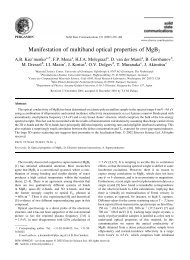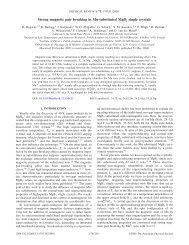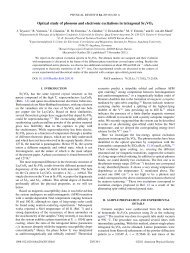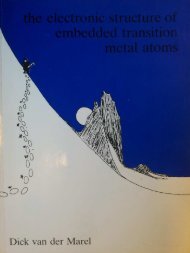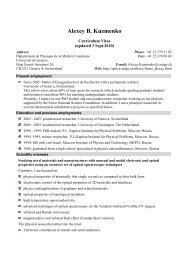software to fit optical spectra - Quantum Materials Group
software to fit optical spectra - Quantum Materials Group
software to fit optical spectra - Quantum Materials Group
You also want an ePaper? Increase the reach of your titles
YUMPU automatically turns print PDFs into web optimized ePapers that Google loves.
I suggest <strong>to</strong> create three graphs: one for the reflectivity, one for the dielectric function<br />
(both ε 1 and ε 2 ) and one for the <strong>optical</strong> conductivity. The X and Y ranges must be set<br />
according <strong>to</strong> the dataset ranges. The procedure <strong>to</strong> set the graph properties and curves was also<br />
described in section (3.1) and in the Reference (section 4.9).<br />
Let me ask you <strong>to</strong> set the X-range of the first graph <strong>to</strong> [0; 5500] and the Y-range <strong>to</strong> [0.65;<br />
1.0]. The default axis titles of “Wavenumber (1/cm)” and “Reflectivity” are OK here. Create<br />
experimental model reflectivity curves (“DATA [R] “R.DAT”” and “MODEL [R] “Model1””<br />
respectively).<br />
For the second graph set the X-range and the Y-range <strong>to</strong> [5000; 36000] and [-30; +30]<br />
correspondingly; change the Y-axis title <strong>to</strong> “Eps1, Eps2”. Create two dataset curves (“DATA<br />
[E1] “E1.DAT”” and “DATA [E2] “E2.DAT””) and two model curves (“MODEL [E1]<br />
“Model1”” and “MODEL [E2] “Model1””).<br />
For the third graph set the X-range <strong>to</strong> [0; 1000] and set the Y-range <strong>to</strong> [0; 60000]. Change<br />
the Y-title <strong>to</strong> “Sigma1 (S/cm)”. Plot the curves “DATA [S1] “S1DC.DAT”” and “MODEL<br />
[S1] “Model1””.<br />
Arrange the graphs on the screen in order <strong>to</strong> see them all at the same time.<br />
Now you can try <strong>to</strong> <strong>fit</strong> the data ‘by hand’ in order <strong>to</strong> get a good starting point for the<br />
au<strong>to</strong>mated <strong>fit</strong>ting routine. You will need more than one oscilla<strong>to</strong>r. I advise <strong>to</strong> use the slider in<br />
the “Parameter control” window (Figure 3-4) <strong>to</strong> change the values of the model parameter.<br />
Adjust the parameter minimum and maximum limits, if necessary (the maximum limit is only<br />
10000 by default, which is not enough in some cases).<br />
It may take a while before you find a reasonable <strong>fit</strong>, depending on your experience. For<br />
instance, it <strong>to</strong>ok me about 10 minutes <strong>to</strong> get a <strong>fit</strong> with one Drude and one Lorentz oscilla<strong>to</strong>r,<br />
shown in Figure 3-22. The match is not great, but it looks like an acceptable initial<br />
approximation. If you are not so happy with what you obtained, just copy my parameter values<br />
(you can load the model s<strong>to</strong>red in the file “MODEL1.RFM”).<br />
Guide <strong>to</strong> RefFIT Page 38