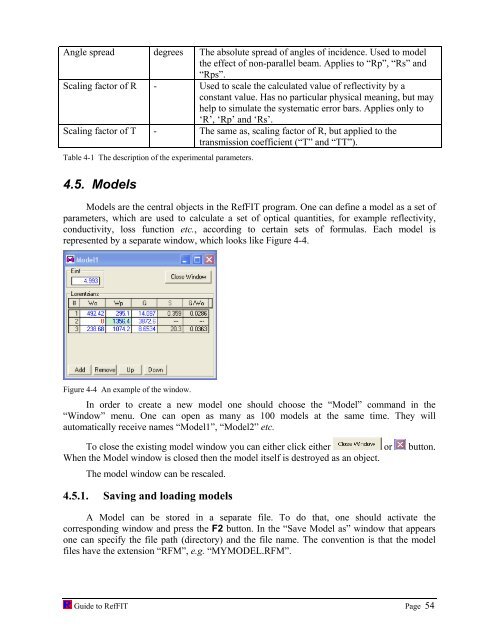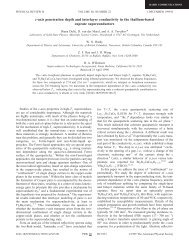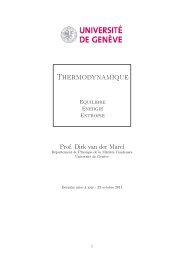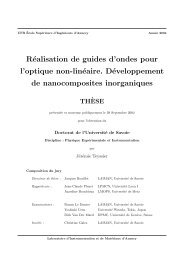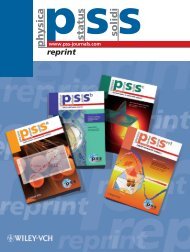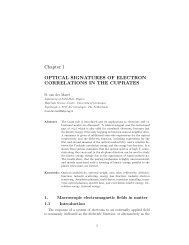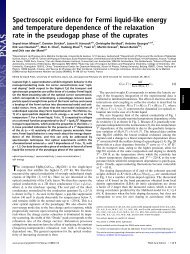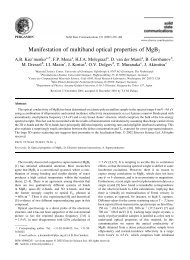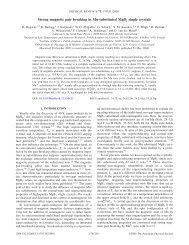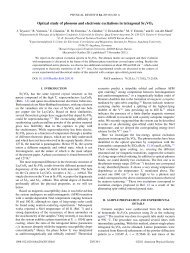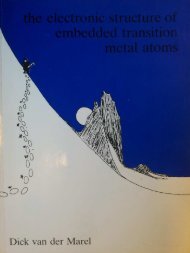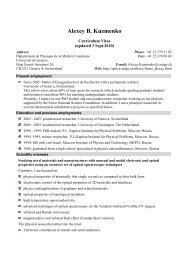software to fit optical spectra - Quantum Materials Group
software to fit optical spectra - Quantum Materials Group
software to fit optical spectra - Quantum Materials Group
Create successful ePaper yourself
Turn your PDF publications into a flip-book with our unique Google optimized e-Paper software.
Angle spread degrees The absolute spread of angles of incidence. Used <strong>to</strong> model<br />
the effect of non-parallel beam. Applies <strong>to</strong> “Rp”, “Rs” and<br />
“Rps”.<br />
Scaling fac<strong>to</strong>r of R - Used <strong>to</strong> scale the calculated value of reflectivity by a<br />
constant value. Has no particular physical meaning, but may<br />
help <strong>to</strong> simulate the systematic error bars. Applies only <strong>to</strong><br />
‘R’, ‘Rp’ and ‘Rs’.<br />
Scaling fac<strong>to</strong>r of T - The same as, scaling fac<strong>to</strong>r of R, but applied <strong>to</strong> the<br />
transmission coefficient (“T” and “TT”).<br />
Table 4-1 The description of the experimental parameters.<br />
4.5. Models<br />
Models are the central objects in the RefFIT program. One can define a model as a set of<br />
parameters, which are used <strong>to</strong> calculate a set of <strong>optical</strong> quantities, for example reflectivity,<br />
conductivity, loss function etc., according <strong>to</strong> certain sets of formulas. Each model is<br />
represented by a separate window, which looks like Figure 4-4.<br />
Figure 4-4 An example of the window.<br />
In order <strong>to</strong> create a new model one should choose the “Model” command in the<br />
“Window” menu. One can open as many as 100 models at the same time. They will<br />
au<strong>to</strong>matically receive names “Model1”, “Model2” etc.<br />
To close the existing model window you can either click either or but<strong>to</strong>n.<br />
When the Model window is closed then the model itself is destroyed as an object.<br />
The model window can be rescaled.<br />
4.5.1. Saving and loading models<br />
A Model can be s<strong>to</strong>red in a separate file. To do that, one should activate the<br />
corresponding window and press the F2 but<strong>to</strong>n. In the “Save Model as” window that appears<br />
one can specify the file path (direc<strong>to</strong>ry) and the file name. The convention is that the model<br />
files have the extension “RFM”, e.g. “MYMODEL.RFM”.<br />
Guide <strong>to</strong> RefFIT Page 54