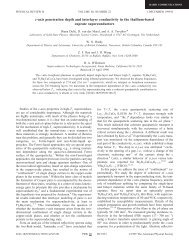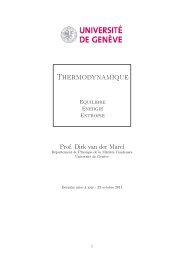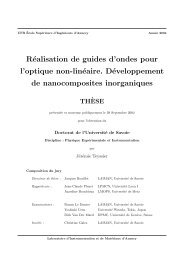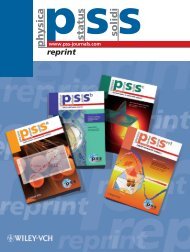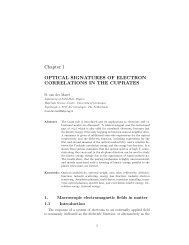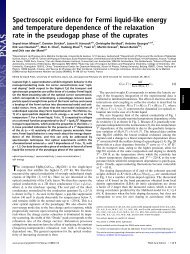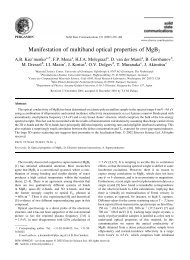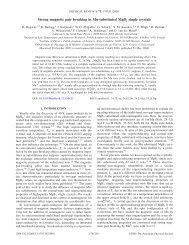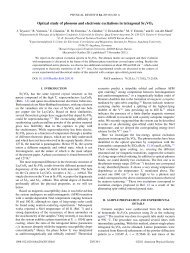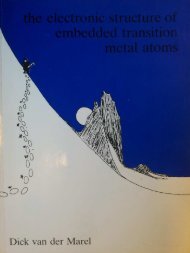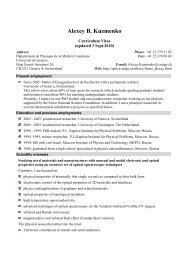software to fit optical spectra - Quantum Materials Group
software to fit optical spectra - Quantum Materials Group
software to fit optical spectra - Quantum Materials Group
Create successful ePaper yourself
Turn your PDF publications into a flip-book with our unique Google optimized e-Paper software.
should be in the direc<strong>to</strong>ry “D:\REFFIT” and the macro file “MACRO1.RFS” should be in the<br />
currently selected direc<strong>to</strong>ry.<br />
There are several ways <strong>to</strong> launch the RefFIT program with a script name. The most<br />
universal one (though not the most handy) is <strong>to</strong> create a batch file, called, e.g.,<br />
“MACRO1.BAT”, which contains only one command line “D:\REFFIT\REFFIT.EXE<br />
MACRO1.RFS”. It can be done using the same edi<strong>to</strong>r program, like Notepad (Figure 4-21).<br />
The execution of “MACRO1.BAT” (e.g., by clicking on it in the Windows Explorer) will have<br />
the desired effect.<br />
Figure 4-21 The batch file <strong>to</strong> start macro “MACRO1.RFS”.<br />
Scripts can be called more comfortably by just double-clicking on the icons of their files.<br />
For that one should associate the file extension “RFS” with the executable “REFFIT.EXE”. It<br />
can be done, for instance, in the standard Windows Explorer program by clicking on a macro<br />
file with the right mouse but<strong>to</strong>n, selecting item “Open With”→”Choose program” and then<br />
specifying the actual path <strong>to</strong> “REFFIT.EXE”.<br />
4.11.2. Macro syntax<br />
The RefFIT macro syntax is extremely simple. Macro scripts consist of commands,<br />
separated by semicolon “;”. It is a good idea (although not imperative) <strong>to</strong> write each command<br />
on a separate line. Commands correspond <strong>to</strong> actions done by the mouse or the keyboard in the<br />
application windows.<br />
The command syntax is as follows: “CommandName(Par1 = Value1, Par2 = Value2,<br />
…);” The CommandName identifies the command. “Par1”, “Par2” etc. are the names of<br />
parameters; “Value1”, “Value2” etc. are their values. The parameters should be separated by<br />
commas “,”. The set of parameters depends, of course, on the command. In some cases certain<br />
parameters might be omitted. Even if no parameters are set in the command, the command<br />
name must be followed by empty brackets “()”. The sequence of parameters in brackets does<br />
not matter.<br />
The parameters can be of integer, double or text type. The integer parameter value can be<br />
any integer number, e.g., 10. The double parameter value can be any double (floating point)<br />
number, e.g., 1.23E-4. The text parameter value should be a text string, enclosed in parentheses<br />
“…”, e.g., “CONDUCTIVITY”.<br />
Any command preceded by the “#” character is ignored by the macro interpreter. This<br />
can be used <strong>to</strong> put text comments in<strong>to</strong> the macro, or temporarily ‘comment out’ some<br />
commands.<br />
Guide <strong>to</strong> RefFIT Page 80