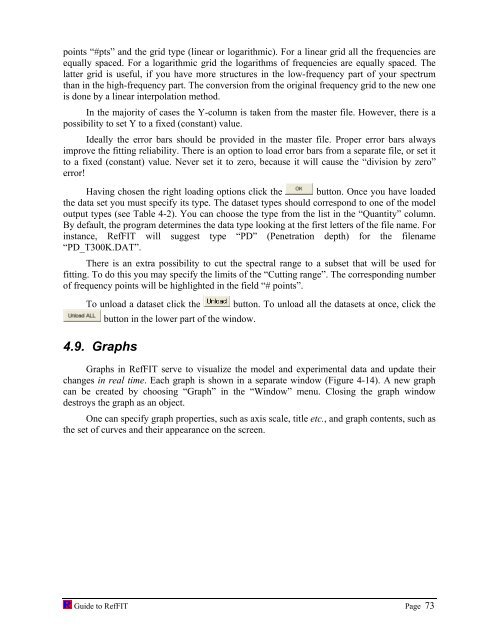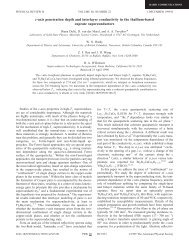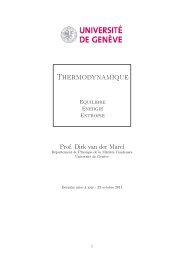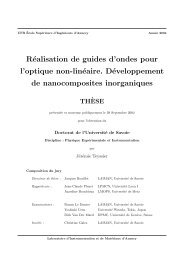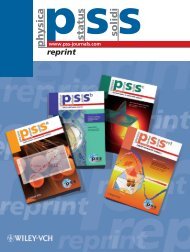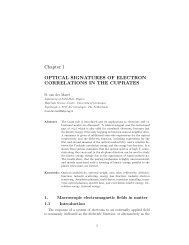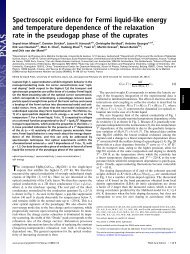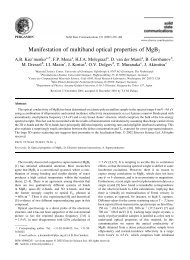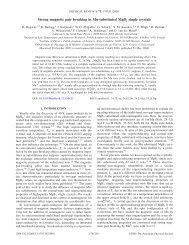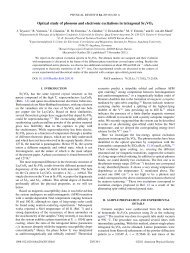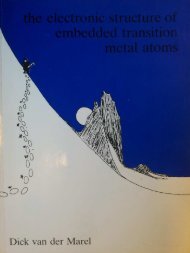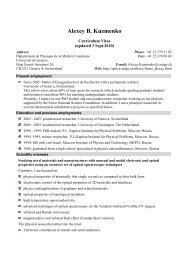software to fit optical spectra - Quantum Materials Group
software to fit optical spectra - Quantum Materials Group
software to fit optical spectra - Quantum Materials Group
You also want an ePaper? Increase the reach of your titles
YUMPU automatically turns print PDFs into web optimized ePapers that Google loves.
points “#pts” and the grid type (linear or logarithmic). For a linear grid all the frequencies are<br />
equally spaced. For a logarithmic grid the logarithms of frequencies are equally spaced. The<br />
latter grid is useful, if you have more structures in the low-frequency part of your spectrum<br />
than in the high-frequency part. The conversion from the original frequency grid <strong>to</strong> the new one<br />
is done by a linear interpolation method.<br />
In the majority of cases the Y-column is taken from the master file. However, there is a<br />
possibility <strong>to</strong> set Y <strong>to</strong> a fixed (constant) value.<br />
Ideally the error bars should be provided in the master file. Proper error bars always<br />
improve the <strong>fit</strong>ting reliability. There is an option <strong>to</strong> load error bars from a separate file, or set it<br />
<strong>to</strong> a fixed (constant) value. Never set it <strong>to</strong> zero, because it will cause the “division by zero”<br />
error!<br />
Having chosen the right loading options click the but<strong>to</strong>n. Once you have loaded<br />
the data set you must specify its type. The dataset types should correspond <strong>to</strong> one of the model<br />
output types (see Table 4-2). You can choose the type from the list in the “Quantity” column.<br />
By default, the program determines the data type looking at the first letters of the file name. For<br />
instance, RefFIT will suggest type “PD” (Penetration depth) for the filename<br />
“PD_T300K.DAT”.<br />
There is an extra possibility <strong>to</strong> cut the <strong>spectra</strong>l range <strong>to</strong> a subset that will be used for<br />
<strong>fit</strong>ting. To do this you may specify the limits of the “Cutting range”. The corresponding number<br />
of frequency points will be highlighted in the field “# points”.<br />
To unload a dataset click the but<strong>to</strong>n. To unload all the datasets at once, click the<br />
4.9. Graphs<br />
but<strong>to</strong>n in the lower part of the window.<br />
Graphs in RefFIT serve <strong>to</strong> visualize the model and experimental data and update their<br />
changes in real time. Each graph is shown in a separate window (Figure 4-14). A new graph<br />
can be created by choosing “Graph” in the “Window” menu. Closing the graph window<br />
destroys the graph as an object.<br />
One can specify graph properties, such as axis scale, title etc., and graph contents, such as<br />
the set of curves and their appearance on the screen.<br />
Guide <strong>to</strong> RefFIT Page 73