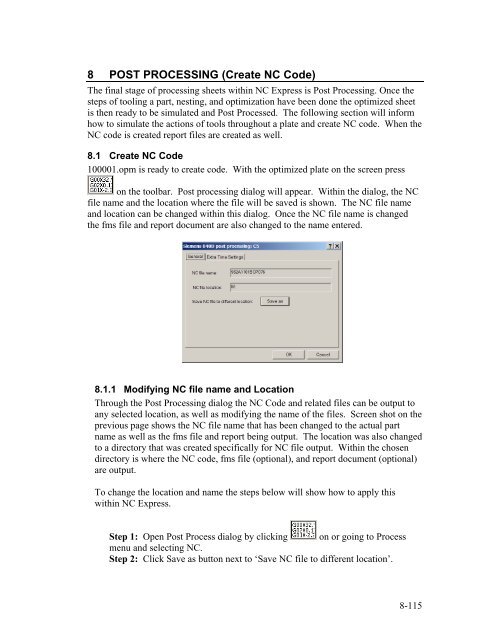Stand-Alone Punch machine user manual - Finn-Power International ...
Stand-Alone Punch machine user manual - Finn-Power International ...
Stand-Alone Punch machine user manual - Finn-Power International ...
Create successful ePaper yourself
Turn your PDF publications into a flip-book with our unique Google optimized e-Paper software.
8 POST PROCESSING (Create NC Code)<br />
The final stage of processing sheets within NC Express is Post Processing. Once the<br />
steps of tooling a part, nesting, and optimization have been done the optimized sheet<br />
is then ready to be simulated and Post Processed. The following section will inform<br />
how to simulate the actions of tools throughout a plate and create NC code. When the<br />
NC code is created report files are created as well.<br />
8.1 Create NC Code<br />
100001.opm is ready to create code. With the optimized plate on the screen press<br />
on the toolbar. Post processing dialog will appear. Within the dialog, the NC<br />
file name and the location where the file will be saved is shown. The NC file name<br />
and location can be changed within this dialog. Once the NC file name is changed<br />
the fms file and report document are also changed to the name entered.<br />
8.1.1 Modifying NC file name and Location<br />
Through the Post Processing dialog the NC Code and related files can be output to<br />
any selected location, as well as modifying the name of the files. Screen shot on the<br />
previous page shows the NC file name that has been changed to the actual part<br />
name as well as the fms file and report being output. The location was also changed<br />
to a directory that was created specifically for NC file output. Within the chosen<br />
directory is where the NC code, fms file (optional), and report document (optional)<br />
are output.<br />
To change the location and name the steps below will show how to apply this<br />
within NC Express.<br />
Step 1: Open Post Process dialog by clicking on or going to Process<br />
menu and selecting NC.<br />
Step 2: Click Save as button next to ‘Save NC file to different location’.<br />
8-115