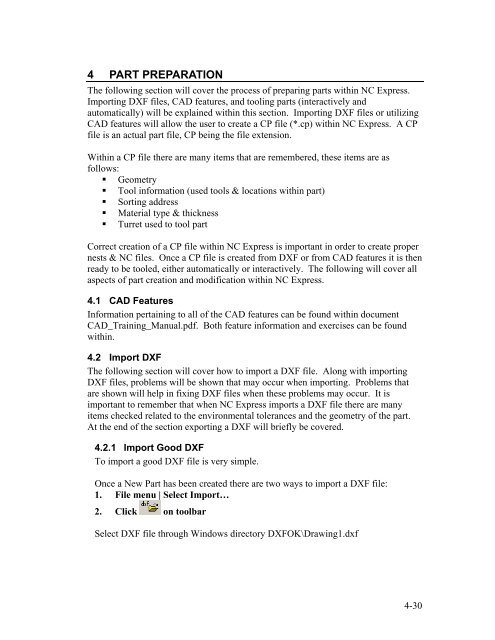Stand-Alone Punch machine user manual - Finn-Power International ...
Stand-Alone Punch machine user manual - Finn-Power International ...
Stand-Alone Punch machine user manual - Finn-Power International ...
You also want an ePaper? Increase the reach of your titles
YUMPU automatically turns print PDFs into web optimized ePapers that Google loves.
4 PART PREPARATION<br />
The following section will cover the process of preparing parts within NC Express.<br />
Importing DXF files, CAD features, and tooling parts (interactively and<br />
automatically) will be explained within this section. Importing DXF files or utilizing<br />
CAD features will allow the <strong>user</strong> to create a CP file (*.cp) within NC Express. A CP<br />
file is an actual part file, CP being the file extension.<br />
Within a CP file there are many items that are remembered, these items are as<br />
follows:<br />
Geometry<br />
Tool information (used tools & locations within part)<br />
Sorting address<br />
Material type & thickness<br />
Turret used to tool part<br />
Correct creation of a CP file within NC Express is important in order to create proper<br />
nests & NC files. Once a CP file is created from DXF or from CAD features it is then<br />
ready to be tooled, either automatically or interactively. The following will cover all<br />
aspects of part creation and modification within NC Express.<br />
4.1 CAD Features<br />
Information pertaining to all of the CAD features can be found within document<br />
CAD_Training_Manual.pdf. Both feature information and exercises can be found<br />
within.<br />
4.2 Import DXF<br />
The following section will cover how to import a DXF file. Along with importing<br />
DXF files, problems will be shown that may occur when importing. Problems that<br />
are shown will help in fixing DXF files when these problems may occur. It is<br />
important to remember that when NC Express imports a DXF file there are many<br />
items checked related to the environmental tolerances and the geometry of the part.<br />
At the end of the section exporting a DXF will briefly be covered.<br />
4.2.1 Import Good DXF<br />
To import a good DXF file is very simple.<br />
Once a New Part has been created there are two ways to import a DXF file:<br />
1. File menu | Select Import…<br />
2. Click on toolbar<br />
Select DXF file through Windows directory DXFOK\Drawing1.dxf<br />
4-30