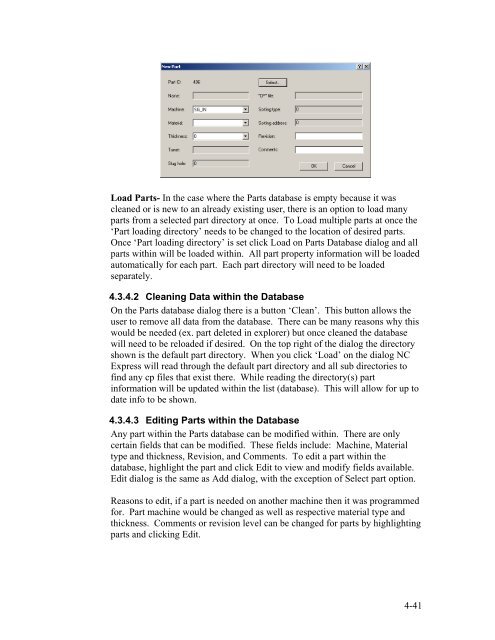Stand-Alone Punch machine user manual - Finn-Power International ...
Stand-Alone Punch machine user manual - Finn-Power International ...
Stand-Alone Punch machine user manual - Finn-Power International ...
Create successful ePaper yourself
Turn your PDF publications into a flip-book with our unique Google optimized e-Paper software.
Load Parts- In the case where the Parts database is empty because it was<br />
cleaned or is new to an already existing <strong>user</strong>, there is an option to load many<br />
parts from a selected part directory at once. To Load multiple parts at once the<br />
‘Part loading directory’ needs to be changed to the location of desired parts.<br />
Once ‘Part loading directory’ is set click Load on Parts Database dialog and all<br />
parts within will be loaded within. All part property information will be loaded<br />
automatically for each part. Each part directory will need to be loaded<br />
separately.<br />
4.3.4.2 Cleaning Data within the Database<br />
On the Parts database dialog there is a button ‘Clean’. This button allows the<br />
<strong>user</strong> to remove all data from the database. There can be many reasons why this<br />
would be needed (ex. part deleted in explorer) but once cleaned the database<br />
will need to be reloaded if desired. On the top right of the dialog the directory<br />
shown is the default part directory. When you click ‘Load’ on the dialog NC<br />
Express will read through the default part directory and all sub directories to<br />
find any cp files that exist there. While reading the directory(s) part<br />
information will be updated within the list (database). This will allow for up to<br />
date info to be shown.<br />
4.3.4.3 Editing Parts within the Database<br />
Any part within the Parts database can be modified within. There are only<br />
certain fields that can be modified. These fields include: Machine, Material<br />
type and thickness, Revision, and Comments. To edit a part within the<br />
database, highlight the part and click Edit to view and modify fields available.<br />
Edit dialog is the same as Add dialog, with the exception of Select part option.<br />
Reasons to edit, if a part is needed on another <strong>machine</strong> then it was programmed<br />
for. Part <strong>machine</strong> would be changed as well as respective material type and<br />
thickness. Comments or revision level can be changed for parts by highlighting<br />
parts and clicking Edit.<br />
4-41